Change icons of tool bar for page flip book?
- Question
- How could I replace the default icons on toolbar of page flip book to make it attractive and unique?
- Solution
Change icons on the toolbar is wonderful idea that make your 3dpageflip amazing and appealing, but you have no idea how to achieve it. Now, we teach you how to use Boxoft PDF to Flipbook Pro to make your imagination come true.
Before this, you have some things to prepare:1. Replace icons
2. Download Boxoft PDF to Flipbook Pro
Ok, then you can start change the icons on the toolbar of page flipbook follow below steps:
Step1: Running Boxoft PDF to Flipbook Pro and import PDF from your computer as click “import PDF” button, set import settings like import pages, page quality and other options on import interface.
Step2: Find the drop-down “Tool Bar Settings” option on Page Design Panle, and then access this option “Tool Bar Settings --> Button Icons --> Icons File (Swf Only)”. Now you can load the swf icons to replace the default one.
Step3: After you load Icon file from your computer, Click “Apply Change” button to see the icon that you have changed.
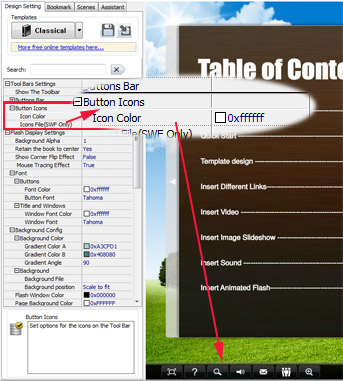
- Related products
- Boxoft PDF to Video - Convert PDF presentation to Video or stand-alone EXE
- Boxoft Total Video Converter - Total Video Converter convert video files, video format converter - Boxoft
- Boxoft PDF to Flipbook Pro Mac - Flipbook maker to convert PDF files to flip book with page-turning and multimedia effects on Mac OS
- Boxoft PDF to Flipbook for iPad - Convert PDF to favoured iPad flip book with page-flipping effect


