Home > Support > Boxoft PDF to Flipbook > Guide in Flipbook Builder for change icon color of flipbook
Guide in Flipbook Builder for change icon color of flipbook
- Question
- While I use Flip PDF Professional to create flipbook, I hope I could make a contrast between button icon and toolbar background. Can I do this in Boxoft PDF to Flipbook?
- Solution
Of course, you can use Boxoft PDF to Flipbook to change the icon color of flipbook.
Here are steps for change icon color of flipbook in detail.
Step 1: Launch Boxoft PDF to Flipbook and import PDF for conversion;
Step2: Select template from template list (Float as example)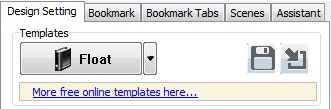
Step3: Find “button Icons” bar on Design Setting panel, Design Setting -> Tool Bar Settings -> Button Icons;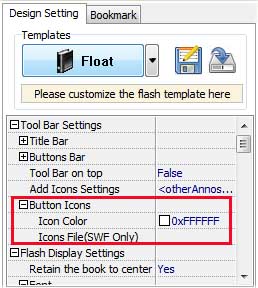
Step4: Click “…” button on Icon Color bar to select object color from color box;
Step5: Apply settings change, and then you will find the icon color has been changed.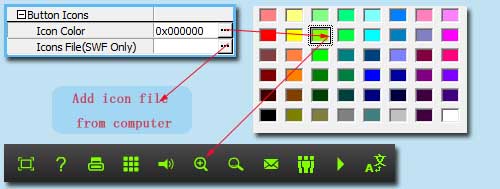
- Related products
- Boxoft Free OCR (freeware) - freeware for OCR scanned Image files and converting it into searchable Text
- Boxoft PDF to Flipbook Pro - Flipbook creator to convert your PDF into a Flash Flip Book with multimedia effects
- Boxoft Office to Flipbook Pro - Convert any MS Office files, PDF files and images files to appreciative flip book with dynamic page-flipping and mulimedia effec
Contact Us
If
you have any other question, please click
the link to contact us
Popular Software
Upgrade Policy - FREE!
All products are free to upgrade. Just download the latest version at the web page, your license code will be available forever!
Refund Policy
We want you to be 100% satisfied, so we offer an unconditional 30 Day Money Back Guarantee.


