How to add 3D vision video in page flip books?
3D PageFlip Professional enables users to enrich the 3dpageflip with rich feature settings. Moreover, the page flip book can be inserted multimedia content such as video, flash, link and images etc. with ease. Then inserting 3D video on page flip book, on one hand, it is an easy and visual way to show more information for viewers; on the other hand, it won't apply for much space and make others impressive and attractive. Moreover, it is a quick way to share the interesting 3D video with your friends and viewers. Now let’s focus on the steps to add 3D vision video in page flip books.
- Step1: Run 3D PageFlip Professional and then click "Import PDF" button to add PDF file;
- Step2: Click "Edit Page" and come to "Flip Page Creator" window and then find out "video" icon and draw a box on page flip book;
- Step3: Double click on the box and import local video, then tick "View in 3D Space" option on the right to create 3D video;
- Step4: You also can adjust the size of video and choose when to play and start, then click "Save and Exit" to save the change and view the result.
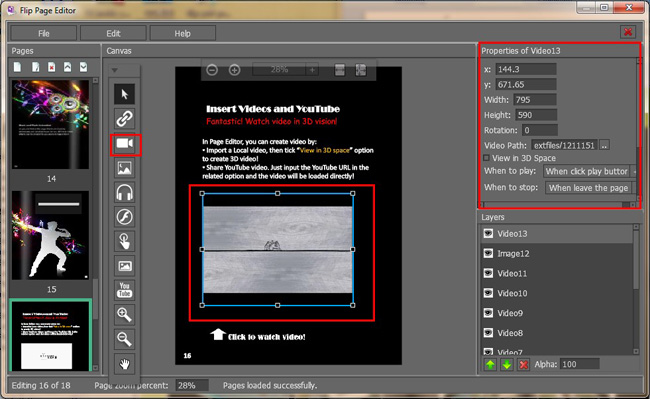
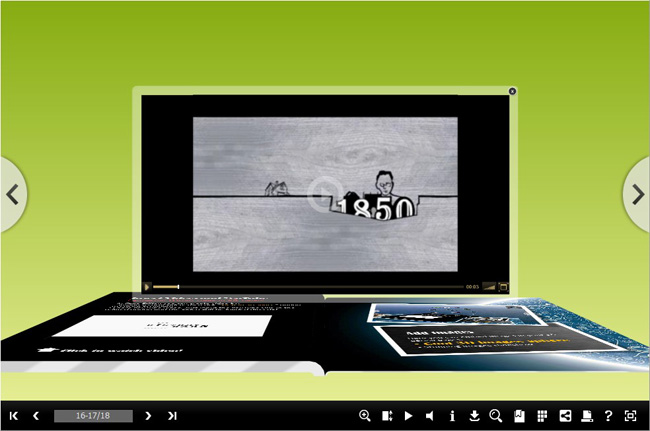
- Related products
- Boxoft PDF to Flipbook - Flipbook software to convert your PDF into a Flash Flip Book
- Boxoft PDF to Flipbook Pro Mac - Flipbook maker to convert PDF files to flip book with page-turning and multimedia effects on Mac OS
- Boxoft PDF to Flipbook for iPad - Convert PDF to favoured iPad flip book with page-flipping effect
Contact Us
If
you have any other question, please click
the link to contact us
Popular Software
Upgrade Policy - FREE!
All products are free to upgrade. Just download the latest version at the web page, your license code will be available forever!
Refund Policy
We want you to be 100% satisfied, so we offer an unconditional 30 Day Money Back Guarantee.


