How to add bless words on image?
- Question
- How to print some warm blessing sentences?
- Solution
- Boxoft Photo Cool Maker (
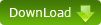
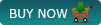 ) provides many text box templates, you can enter some blessing sentences on it or directly print on image without text box.
) provides many text box templates, you can enter some blessing sentences on it or directly print on image without text box.
Follow easy steps below:
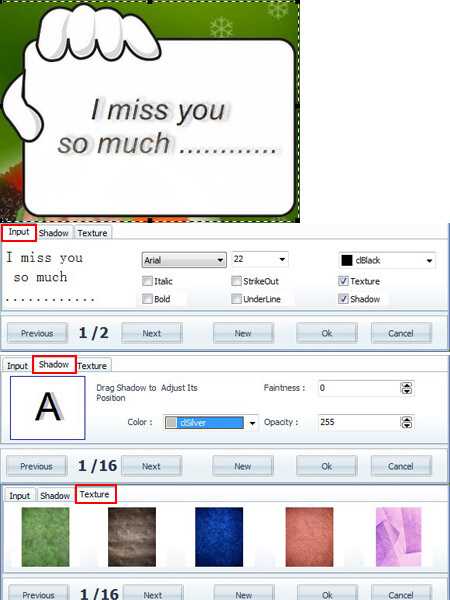
- Click button "Text" on the left menu line;
- Click a text box template or click button "Delete Image" to remove the template;
- input: on the pop-up diaglog box "input" enter what you want to say, set font, font style, size, color, etc;
- Shadow: on the preview small font effect area drag shadow to adjust its position, click color selection box to choose shadow color, adjust faintness by draging the faintness bar, similarly adjust its opacity;
- Texture: set font texture from the built-in effects;
- Drap the words box to a proper location.
- Related products
- Boxoft Photo Cool Maker - Create Fantasy Magic Photos by blending your pictures
- Boxoft Photo Collage Builder - Digital Photo Collage Software, Digital Scrapbooking Software
- Boxoft Photo Magic Maker - Add many magic effects onto your digital photo.
Contact Us
If
you have any other question, please click
the link to contact us
Popular Software
Upgrade Policy - FREE!
All products are free to upgrade. Just download the latest version at the web page, your license code will be available forever!
Refund Policy
We want you to be 100% satisfied, so we offer an unconditional 30 Day Money Back Guarantee.


