Home > Support > Boxoft PDF to Flipbook Pro > How to copy and paste objects in flash flip book creator?
How to copy and paste objects in flash flip book creator?
If you want to add multimedia contents on flash flip book, then you can’t miss this 3dpageflip called 3D PageFlip Professional. It can help you create sound story book with vivid flash effect, e-catalog or e-brochure with wonderful video and so on. Then if you want to copy the inserted object to several pages, there is an easy way for you to make it work actually in flash flip book creator. Here are the specific steps to make the inserted objects show on different pages.
- Step1: Run 3D PageFlip Pro and then add PDF file with clicking "Import PDF" as well as selecting a template for flash book;
- Step2: Move to Flip Page Editor window with clicking "Edit Pages" and then start to insert a object on flash page;
- Step3: Then select the inserted object (such as flash) and move to "Edit" option on right top and then select "Copy";
- Step4: Go to the pages you want to paste the object in and click "Paste" under "Edit" options as well. Then it will show on the flash page.
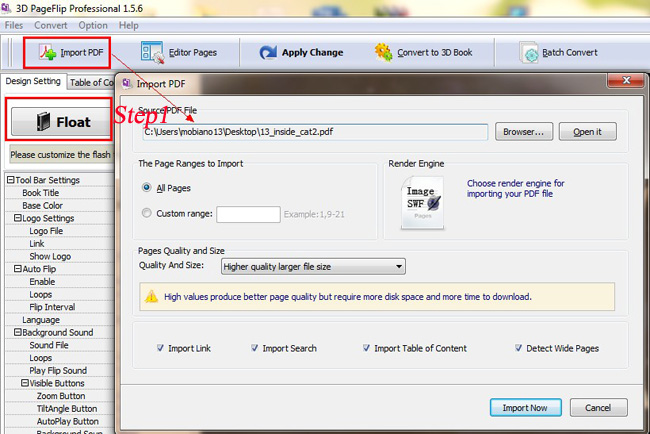
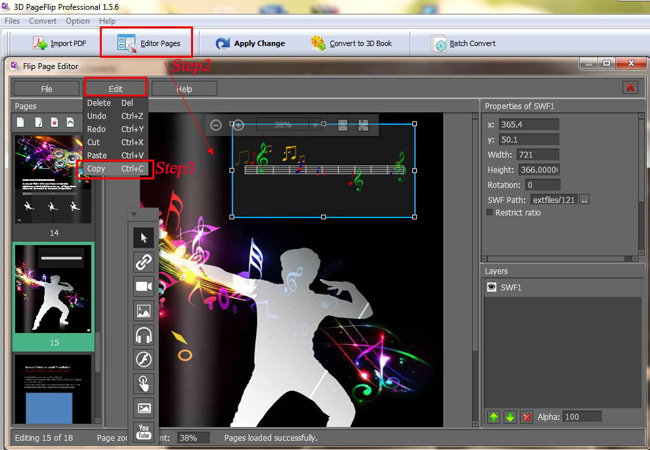
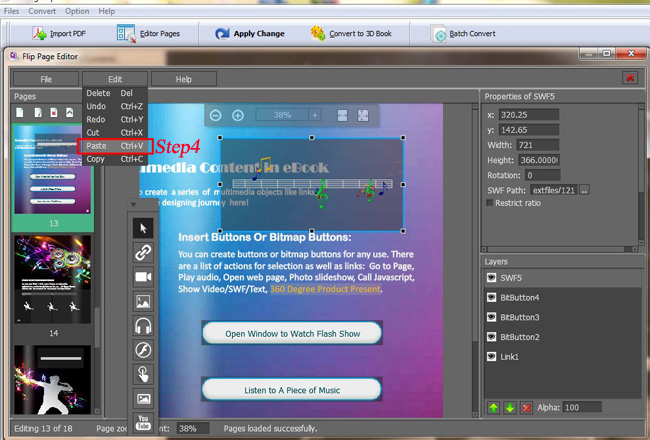
- Related products
- Boxoft PDF to Flipbook - Flipbook software to convert your PDF into a Flash Flip Book
- Boxoft PDF to Flipbook Pro - Flipbook creator to convert your PDF into a Flash Flip Book with multimedia effects
- Boxoft PDF to Flipbook for iPad - Convert PDF to favoured iPad flip book with page-flipping effect
Contact Us
If
you have any other question, please click
the link to contact us
Popular Software
Upgrade Policy - FREE!
All products are free to upgrade. Just download the latest version at the web page, your license code will be available forever!
Refund Policy
We want you to be 100% satisfied, so we offer an unconditional 30 Day Money Back Guarantee.


