How to create animated scene for flash flip book background?
A pure background or an image background may be concise or gorgeous. However, would you like to try something different? Just let your background vivid in the flash flip book and make it more eye-catching for others! This is possible for anyone to do because the flipping book software, Boxoft PDF to Flipbook Professional, has offered lots of scenes with animated effect for background designing!
Step1: Launch Boxoft PDF to Flipbook Professional and import PDF to the software.
Step2: Move to the left of the software. Check “Scenes” tab and then choose one the scenes from the list. Double click the scene to apply it in the flash flip book.
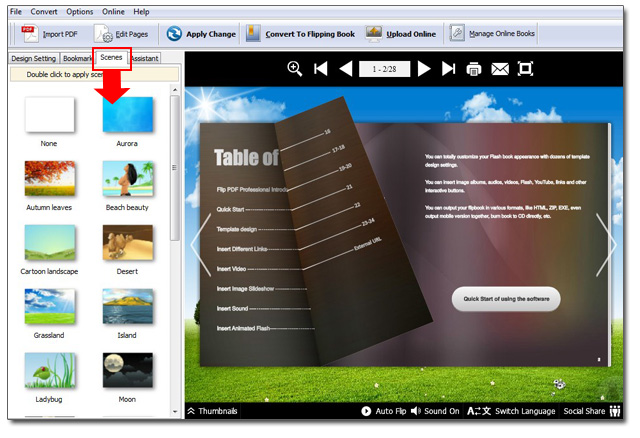
Notice:
If you want to cancel the flash scene for your flipbook background, you should double click “None” in the scenes list. If not, you will find it unsuccessful when you want to change another template from the animated background scene!
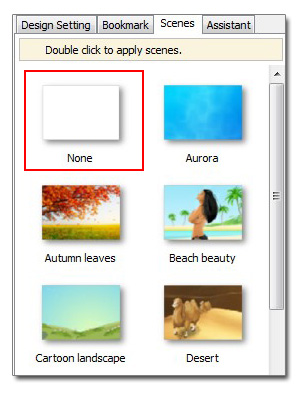
In addition, there are more options for you to create flipbook. One of them is 3D 3dpageflip converter which can help you create various 3D effects in the flipping page.
- Related products
- Boxoft PDF to Flipbook Pro Mac - Flipbook maker to convert PDF files to flip book with page-turning and multimedia effects on Mac OS
- Boxoft PDF to Flipbook Pro - Flipbook creator to convert your PDF into a Flash Flip Book with multimedia effects
- Boxoft PDF to Flipbook for iPad - Convert PDF to favoured iPad flip book with page-flipping effect
- Boxoft eBook to Flipbook - Convert static eBook to vivid and dynamic flip book with page-flipping effect


