How to insert extra page into published 3D flip magazine?
While creating flip magazine with 3D PageFlip Professional software, you may like to insert other PDF file to magazine as the new page. That is, you can integrate two or more PDF content in the published 3D flip magazine. Except for adding PDF as the new page, you can also add SWF/IMG and even blank page to magazine. If you insert a blank page into published 3D flip magazine, you can use various design tools to decorate the new page, to make you wanted style magazine.
Now, download and install 3D PageFlip Professional software firstly, then insert extra page into published 3D flip magazine as the following steps:
Import PDF to 3D software and open edit interface by click on "Edit Pages" button.
1. Add PDF pages:
Select the PDF option and input PDF file, define the page range if not want to add all pages;
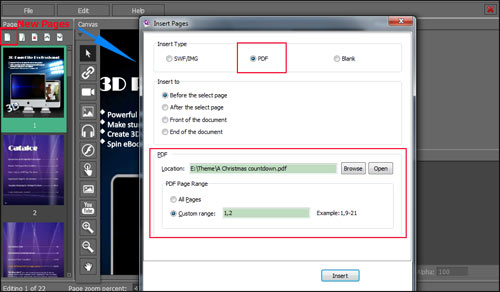
2. Add SWF/IMG as the new pages:
Select SWF/IMG option and open the local file, choose which position you need to insert;
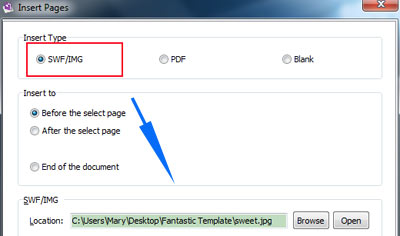
3. Add a new blank page:
Select Blank option and use design tools to create the amazing pages.
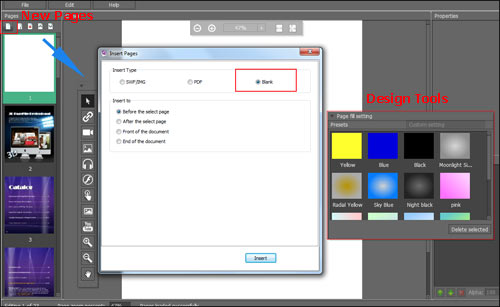
- Related products
- Boxoft PDF to Flipbook - Flipbook software to convert your PDF into a Flash Flip Book
- Boxoft PDF to Flipbook for Mac - Flipbook maker to convert your PDF into Flipping Book on Mac OS
- Boxoft PDF to Flipbook Pro Mac - Flipbook maker to convert PDF files to flip book with page-turning and multimedia effects on Mac OS


