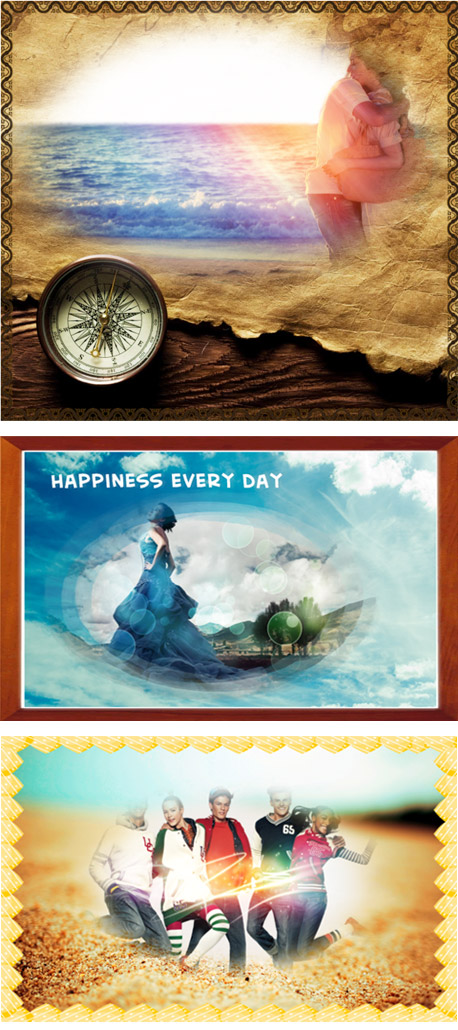Tangible benefits Bringed by The newest Photo cool Maker

Is there a photo editor enables users to email the editing photo to friends timely and then get his/her advices? Allows users to download additional immense effects from web image library whenever necessary? Even enables users to crop and remove the single color background? All these requirements now they can obtain from a standalone APP Boxoft Photo cool maker.
Well , the above requirements are just the high lights
 of the newest Boxoft Photo cool maker. These designs stand by users’ side in order to obtain the most satisfaction. In view of this, we adjusted the interface overall arrangment , make it more meticulous and compact. Let’s overall its whole structure below:
of the newest Boxoft Photo cool maker. These designs stand by users’ side in order to obtain the most satisfaction. In view of this, we adjusted the interface overall arrangment , make it more meticulous and compact. Let’s overall its whole structure below:
The Newest overall arrangment:
1 On top line:
Create New project: “new”;
Homing buttons: “undo” and “redo”;
Out buttons: “Save” and “Print”;
Email buttons: “Settings” and “Send mail”.
2 On left line:
Add images buttons: “Background” and “Photo”;
Adornment buttons: “Mask”, “Clipart”, “Light”, “Text”, “Outline” and “Frame”;
Delete buttons: “Del Frame” and “Del Layer”.
3 On main body:
Add cliparts or diverse effects on photos;
Resize or rotate layers;
Adjust locations of layers;
Preview out integral effect.
How does Boxoft Photo cool maker allows people to email photo?
1 Users should first set basic mail settings by click button “Settings” on top menu line and then follow steps below:
<1> Select how to send email message: checking “use current email application (i.e. outlook winmail and etc…)” and “Use internet E-Mail Server (SMTP)”;
<2> Internet E-mail Server (SMTP) account setting: “Server information (Outgoing SMTP mail server, server port number)” and “User information (username, your name and password)”;
<3> Test: Send a test email.
PS: Users could get this basic information from their existed mail box settings and then enter the details on “Settings” diaglog box of Boxoft Photo Cool maker.
2 Send edited image to friends:
<1> Edit photos;
<2> Click button “Send Mail” on top menu line;
<3> In pop-up diaglog box enter target email address, subject and content body.
How to get the additional effect images from web library or local PC?
After click these Adornment buttons: “Mask”, “Clipart”, “Light”, “Text”, “Outline” and “Frame”, user will find a button named “More…” from the pop-up effect displaying box. Click it users could visit our effect library. In this library, they could heartly get what they want. Moreover if click button “Browse”, users could select effect images from self-defined or found on internet from their own personal computer.
Boxoft photo cool maker (
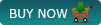 ) expand the scope of drawing materials, not limit the smal coterie of the software itself. You could decorate photos with own effects, internet, even our rich effect library. It absolutely enables people create more decent and amazing images flexibly and simply.
) expand the scope of drawing materials, not limit the smal coterie of the software itself. You could decorate photos with own effects, internet, even our rich effect library. It absolutely enables people create more decent and amazing images flexibly and simply.
How to remove the single color background of photo?
Users could first click button “Photo” to add a digtal photo, right click “Matting & Change Back Color”. It allows users to completely remove the single color background as transparent or replaced with other color. Also this tool enables users make use of staws to suck up from any area on preview image. Let’s see the below illustration:
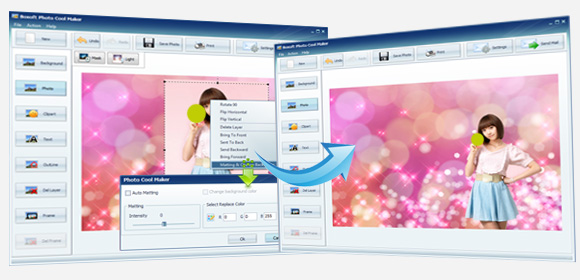
Please enjoy Designsketchs come from Newest Boxoft photo cool maker
Operational approaches, please refers to FAQ (Frequently ask and question): Click Here To read more. If have some problems, please feel free to email us to ask questions.