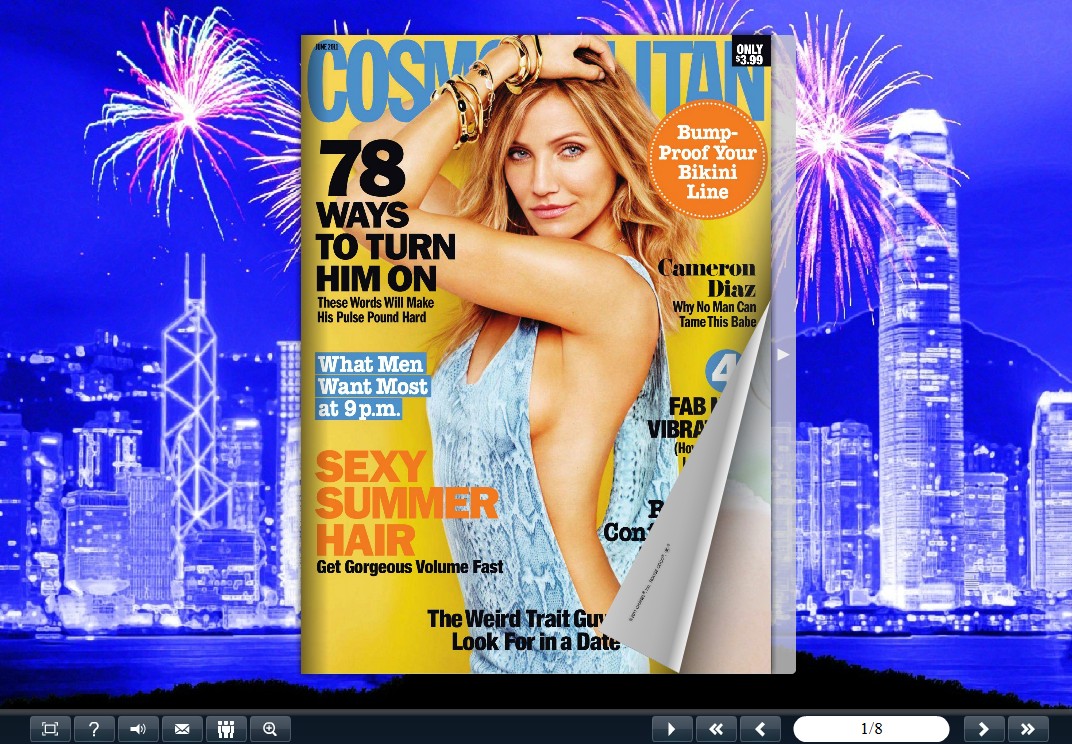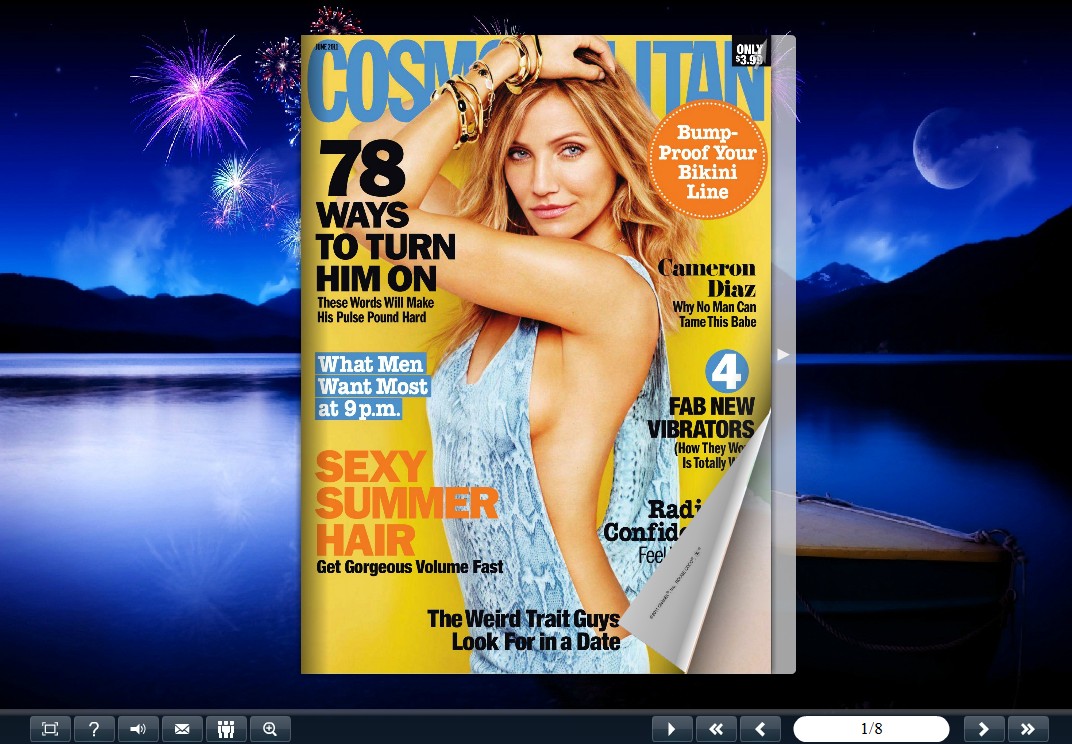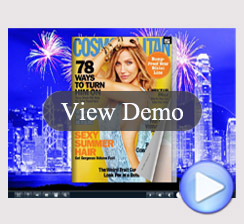Fireworks Display Theme for Boxoft PDF to Flipbook Pro
- Free Download This Theme to Decorate Your Flipping Book!
- Flipping book templates for free download.
- Published your page flip book with fashion background.
- Updating templates help you make a attractive flipping book.
(Boxoft PDF to Flipbook version: For Windows 2000/2003/XP/Vista/7)
(Boxoft PDF to Flipbook Pro version: For Windows 2000/2003/XP/Vista/7)
(Boxoft PDF to Flipbook for Mac version: For Mac OS 10.5 or above)
- For Windows 2000/2003/XP/Vista/7
|
Fireworks Display Theme for Boxoft PDF to Flipbook Pro
Fireworks Display Theme for Boxoft PDF to Flipbook Pro is 100% free here! As we all know, fireworks are invented in China. The earliest documentation of fireworks dates back to 7 th century China. Chinese people will use it to celebrate important events and festivities, including Spring Festival, Mid-Autumn Festival and so on.
This Fireworks Display theme package has been already online, which helps you to decorate your attractive flipping book. This theme package only contains one template but three different background images. This theme package is based on the Classical style template. The fireworks in the sky are colorful and beautiful. This Fireworks Display theme also provides you with many functional buttons, including Help button, Full Screen button, Sound on button, Share button, Auto Flip button and so on. This theme is completely free, you can download it and have a try.
If you have anything confused, please contact us in time, we always serve you!
This Fireworks Display theme pack contains three themes, all of them can be downloaded and used for flip book designing for free. And you can learn how to use it with the *.txt document which is called "how-to-install".
Screenshot for Fireworks Display Theme
Fireworks Display style 1
Fireworks Display style 2
Fireworks Display style 3
|
Guide to Install Themes & Template for Boxoft PDF to Flipbook Pro To use Themes & Template, you must install Boxoft PDF to Flipbook Pro first! Boxoft PDF to Flipbook:http://www.boxoft.com/pdf-to-flipbook/ Boxoft PDF to Flipbook Pro: http://www.boxoft.com/pdf-to-flipbook-pro/
1. Run Boxoft PDF to Flipbook Pro. 2. Click File: File->Import Theme, select the *.thm (themes unziped from download zip them package) from open dialog box. 3. Open Template Window by clicking "Neat" button in main menu. 4. Find and select the theme you have just imported.
Note:
|
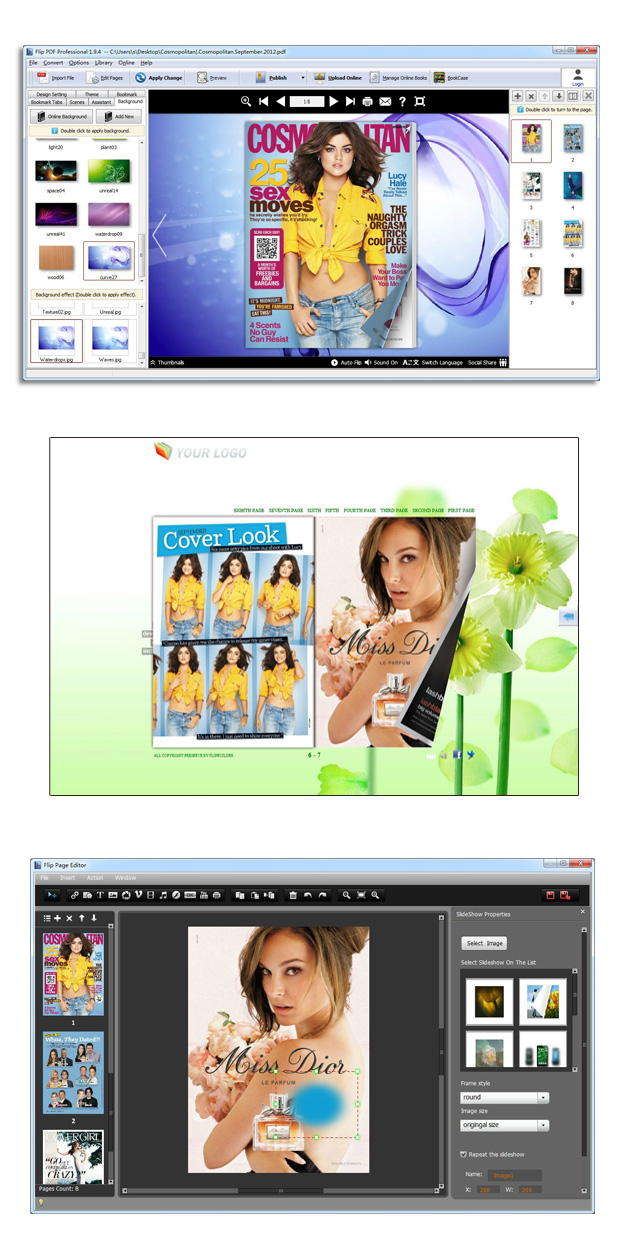 |
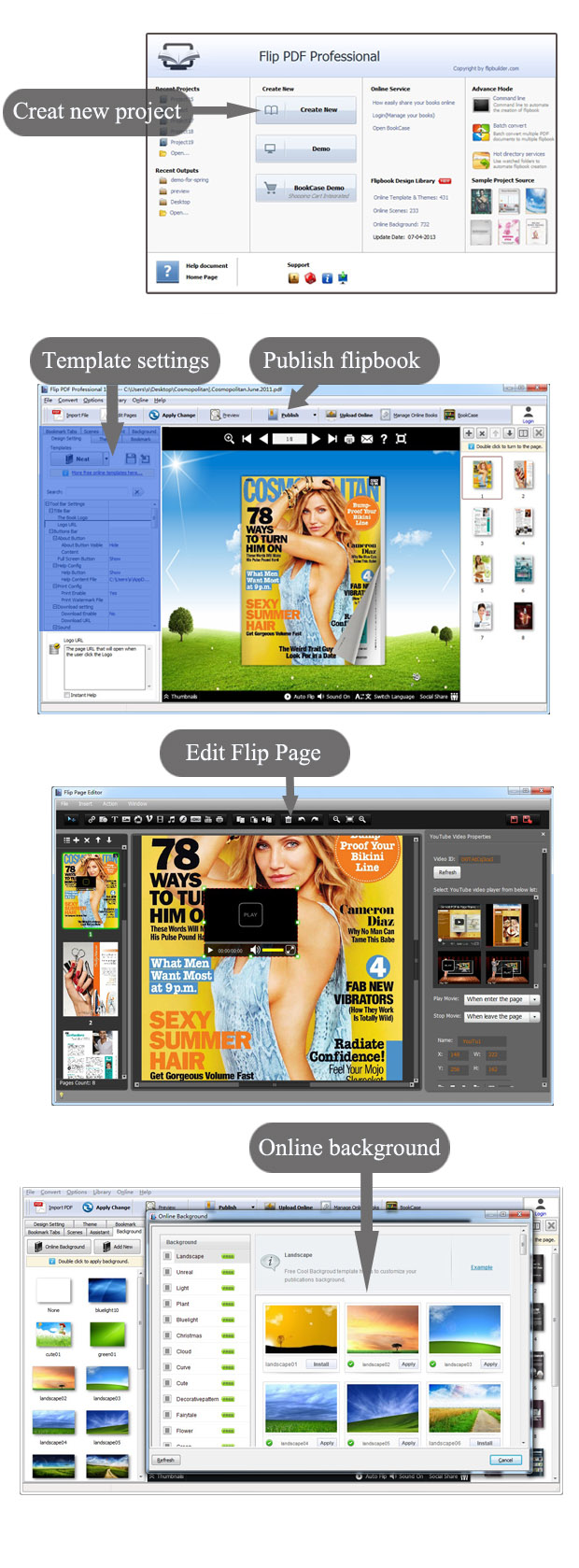 |