Add buttons to interactive eBook in digital magazine software?
Boxoft PDF to Flipbook Pro software provides various template and pre-designed theme for you to design the magazine, and enable you edit the book page with popular media. You can add links, video, movie, images, flash and even button on the book page. If you want people link to your order page, you can add text button on magazine easily.
Now, we will show the detail step to tell you how to add new button on flip pages. But before that you should download and install our Boxoft PDF to Flipbook Pro software firstly.
Here is the detail step about add button on pages:
1. Open the software to create new one;
2. Select one of the templates and import PDF to software;
3. Open edit interface by clicking on "Edit Pages" button, and press "Add Button" to add new button on flip pages. Then select which page to be added and input the button icon. If you want people link to other page online, you can define the action type to enable people open a link. Of course, you can also define other action type, such as go to page, call javascript function, open flash window, play audio, and photo slideshow. After that, you should save the setting and edit to preview the effect on template interface;
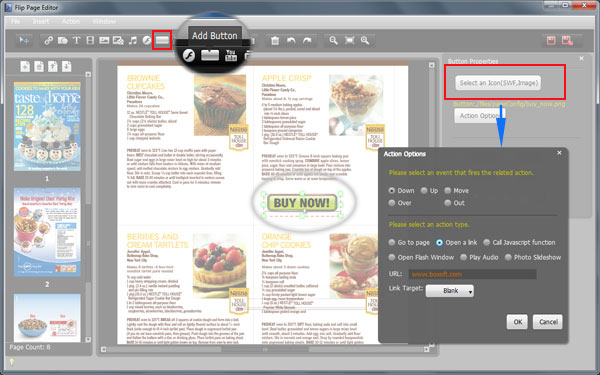
4. Finally, choose output format and convert PDF to flipping magazine.
Learn more about 3dpageflip(Create 3D flipping magazine from PDF).- Related products
- Boxoft PDF to Flipbook - Flipbook software to convert your PDF into a Flash Flip Book
- Boxoft PDF to Flipbook for Mac - Flipbook maker to convert your PDF into Flipping Book on Mac OS
- Boxoft PDF to Flipbook Pro Mac - Flipbook maker to convert PDF files to flip book with page-turning and multimedia effects on Mac OS
- Boxoft Office to Flipbook - Convert any MS Office files, PDF files and images files to appreciative flip book with dynamic page-flipping effects


