Create Buttons for Photo Slideshow
- Question
- Is it possible to slide show my photos in the digital magazine maker?
- Solution
With an added button in the flipping book when edit the book in the 3D PageFlip Professional the photo slideshow just a snap! More unique image shows in this advanced digital magazine maker, never be satisfied with one simple feature! Now, let me show you the detail of photo slide show first!
Step1: After importing the PDF to the software, you can edit it! In the edit page window, you can “Add Buttons” to the flipping book;
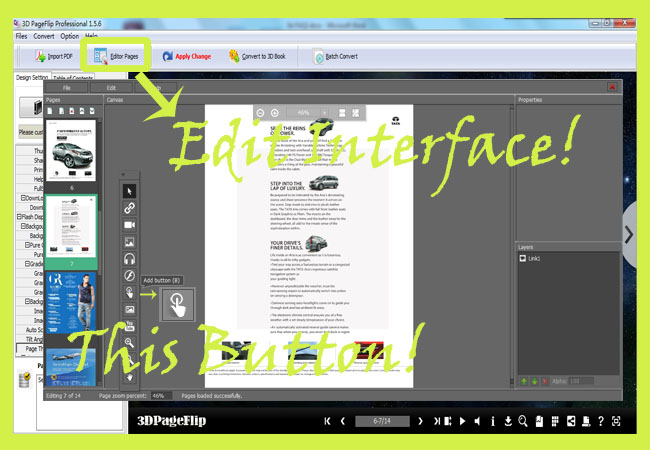
Step2: Drag and click mouse to set the position to the button and “Set Action” to the button (Don’t forget to save);
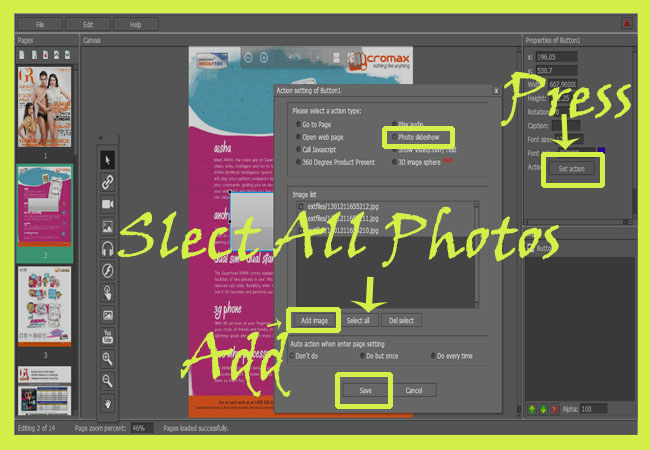
Step3: After “Save and Exit”, you can preview!
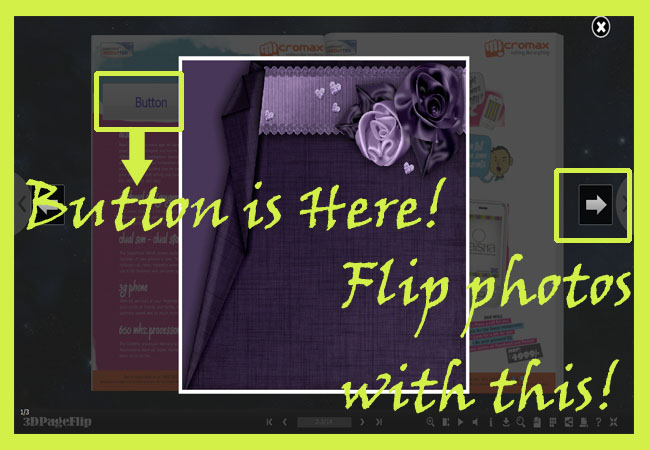
More:
The powerful edit features in 3D PageFlip Professional need you to find them one by one. And the inserted button not only can be set for opening a photo side show but also other special uses in the 3dpageflip that wait you to explore.
- Related products
- Boxoft PDF to Video - Convert PDF presentation to Video or stand-alone EXE
- Boxoft PDF to Word - freeware for converting PDF to word
- Boxoft PDF To JPG Converter (freeware) - Free PDF To JPG Converter - PDF To JPEG Freeware


