Create hyperlink for flip pages with digital flipbook software?
Link is the best way to guide people visits your website. You can add a link to image or words. When people click on the image or words, they can go to a new page to read more information. So, Boxoft PDF to Flipbook Pro software provides the functional edit feature, for you to edit flip book pages with rich-media. All the media includes: hyperlink, images, video, button, flash, text, movie and others.
If want to add an interactive link to your flip book pages, you should download and install our Boxoft PDF to Flipbook Pro software firstly. And then follow these steps:
Step1: Import PDF file
Launch the Boxoft PDF to Flipbook Pro software and click "Import PDF" to import your PDF file;
Step2: Add Hyperlinks
After choosing template, click "Edit Pages"->"Add Link", select the text or image on page, that you like to become the link, and click "Action Options" to input the URL. After that, save the settings and exit. Then you can link to other page if click the words or image;
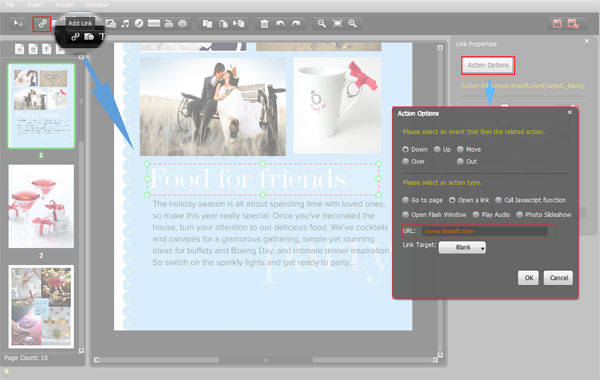
Step3: Convert PDF to Flipping book
Select output format, and then click "Convert" icon to create your interactive page flipping book.
Learn more about 3dpageflip(Create 3D flipping magazine from PDF).
- Related products
- Boxoft Office to Flipbook - Convert any MS Office files, PDF files and images files to appreciative flip book with dynamic page-flipping effects
- Boxoft Office to Flipbook Pro - Convert any MS Office files, PDF files and images files to appreciative flip book with dynamic page-flipping and mulimedia effec
- Boxoft Image to Flipbook - Convert images to flipbooks with page-flipping effect!


