Flip book security setting in Boxoft PDF to Flipbook.
Boxoft PDF to Flipbook is a multifunctional software to convert pdf files to flip book with page-flipping effects. Why do we say that it is multifunctional? Due to its strong and powerful functions, you can do nearly everything. Even some functions will astonish you because you may think about it!
Boxoft PDF to Flipbook enables you to add security to your flip book. In order to protect your flip book, you can set a single password to your flip book. At the same time, you can also define page range to add password. With this powerful function, your flip book will be protected and others can’t view the pages that you add a password.
Here are the steps to add password to your flip book:
- Step 1: Launch Boxoft PDF to Flipbook and import PDF files.
- Step 2: Search the “ Security Settings” in the Design Setting, then just click the icon of “…” and enter a new Flash Security Config interface. You can choose the security type and define the page range.
- Step 3: Click the icon of “OK” and convert it to flip book.
Learn more about Boxoft PDF to Flipbook.
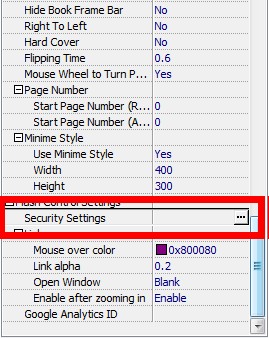
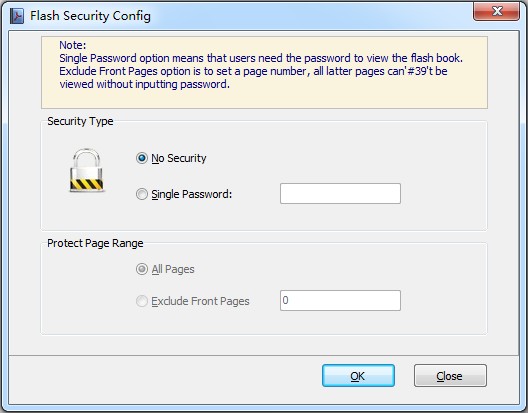
- Related products
- Boxoft PDF to Flipbook for Mac - Flipbook maker to convert your PDF into Flipping Book on Mac OS
- Boxoft PDF to Flipbook Pro Mac - Flipbook maker to convert PDF files to flip book with page-turning and multimedia effects on Mac OS
- Boxoft PDF to Flipbook Pro - Flipbook creator to convert your PDF into a Flash Flip Book with multimedia effects
- Boxoft PDF to Flipbook for iPad - Convert PDF to favoured iPad flip book with page-flipping effect
Contact Us
If
you have any other question, please click
the link to contact us
Popular Software
Upgrade Policy - FREE!
All products are free to upgrade. Just download the latest version at the web page, your license code will be available forever!
Refund Policy
We want you to be 100% satisfied, so we offer an unconditional 30 Day Money Back Guarantee.


