Home > Support > Boxoft PDF to Flipbook > Guide for add email button on flipbook by PDF to Page Flip Converter
Guide for add email button on flipbook by PDF to Page Flip Converter
- Question
- I found there have a email option provide on you Boxoft PDF to Flipbook software, but how can I apply this function, and make it useful for me?
- Solution
-
Here are steps to apply the email function in detail:
Step1: Run Boxoft PDF to Flipbook program on your computer, and import DPF for conversion;
Step2: Select Float template from template box.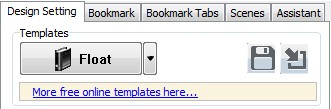
Step3: Find share bar on “Design Setting” Panel;(Design Setting -> Tool Bar Settings -> Button Bar -> Share)
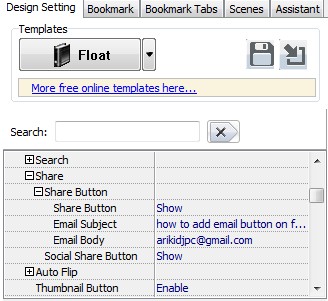
Step4: Show the Share button, and then fill in relate information in Share bar
(The email function still can’t using in flipbook, although email button has showing on your toolbar)
Step5: Publish your flipbook, then unload online, and then you will find email button is useful.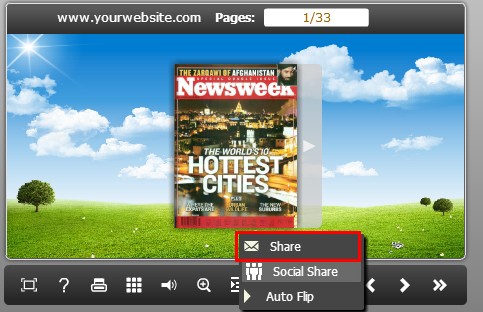
- Related products
- Boxoft Flash Zoom Magic - Boxoft Flash Zoom Magic reveals close-up detail in small images using a magnify
- Boxoft PDF to Flipbook for iPad - Convert PDF to favoured iPad flip book with page-flipping effect
- Boxoft Office to Flipbook Pro - Convert any MS Office files, PDF files and images files to appreciative flip book with dynamic page-flipping and mulimedia effec
Contact Us
If
you have any other question, please click
the link to contact us
Popular Software
Upgrade Policy - FREE!
All products are free to upgrade. Just download the latest version at the web page, your license code will be available forever!
Refund Policy
We want you to be 100% satisfied, so we offer an unconditional 30 Day Money Back Guarantee.


