Home > Support > Boxoft PDF to Flipbook > Guide for add Logo on flipbook with use PDF to Flipbook Software
Guide for add Logo on flipbook with use PDF to Flipbook Software
- Question
- How can I add my company logo on my flipbook for showing to readers? As you know add Logo is a good way to promote the image of company.
- Solution
-
Of course, you can any our flip software to add logo icon on your flipbook.
Here we use Boxoft PDF to Flipbook as example to show you how to add Logo in steps:Step1: Run our Boxoft PDF to Flipbook software, and then import PDF from local disk;
Step2: Choose Float template from Template List (Some of templates we offered don’t provide Logo option)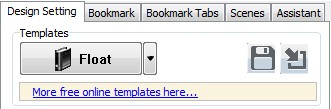
Step3: Find “Title Bar” at Desgin Setting Panle: Design Setting -> Tool Bar Settings -> Title Bar.
Step4: Set settings: Add logo icon on “The Book Logo” bar; Add link for you logo on “Logo URL” Bar; Add title on “Book Title”.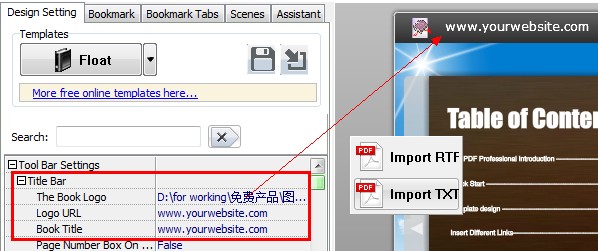
Step5: Apply changes, and then you will find your logo has already showing on right top of the flash window. - Related products
- Boxoft WAV to WMA Converter (freeware) - Batch WAV to Wma Converter, Support Hot directory converting
- Boxoft MP3 to WAV Converter (freeware) - Batch MP3 to WAV Converter, Support Hot directory converting
- Boxoft Scan to Flipbook - Scan paper file and publish it to lovely flip book with page-flipping effects
- Boxoft Flipbook Printer - Convert printable documents to real and vivid flip book with page-flipping effect
Contact Us
If
you have any other question, please click
the link to contact us
Popular Software
Upgrade Policy - FREE!
All products are free to upgrade. Just download the latest version at the web page, your license code will be available forever!
Refund Policy
We want you to be 100% satisfied, so we offer an unconditional 30 Day Money Back Guarantee.


