Home > Support > Boxoft PDF to Flipbook > Guide for make language switchable by PDF to Flip Book Maker?
Guide for make language switchable by PDF to Flip Book Maker?
- Question
- I want to create multi-language support flipbook for different speaking readers, readers can click button to switch flash book’s language. Can I achieve this in PDF to Flip Book Maker?
- Solution
To make your flipbook’s language switchable, please follow blew steps:
Step1: Run your Boxoft PDF to Flipbook software, and create new flipbook project;
Step2: Choose one template from template interface, and import PDF from your computer;
(Neat template as example)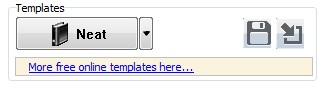
Step3: Multi-select language from Languages list in Language Settings (Options -> Flash Language -> Language Settings)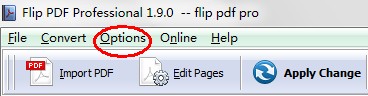
Step4: Find Language bar on in Design Setting (Design Setting -> Tool Bar Settings -> Button Bar -> Language), then select “Yes” in Switchable bar.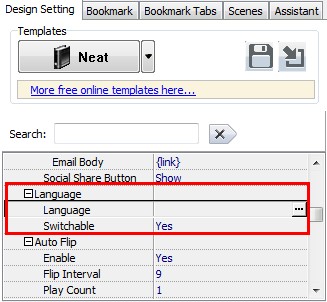
Step 5: Apply settings to refresh your flipbook, then you can click Switch Language button to switch language.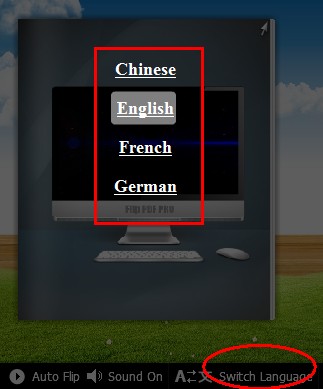
- Related products
- Boxoft PDF to Word - freeware for converting PDF to word
- Boxoft PDF Stamper - Make Text and Image Stamping Watermarks on PDF
- Boxoft PDF to Flipbook for iPad - Convert PDF to favoured iPad flip book with page-flipping effect
- Boxoft Flipbook Writer - A professional word processing software designed to create or edit the page-flipping book easily
Contact Us
If
you have any other question, please click
the link to contact us
Popular Software
Upgrade Policy - FREE!
All products are free to upgrade. Just download the latest version at the web page, your license code will be available forever!
Refund Policy
We want you to be 100% satisfied, so we offer an unconditional 30 Day Money Back Guarantee.


