How to add buttons for additional actions to flip pages?
3D PageFlip Professional is a powerful flip book builder that allows all of you to convert your Adobe PDF to flipbook with cool 3D 3dpageflip effects. It gives you various functional features that you never have been. At this section, we’ll tell you how to add function button on flip page with use 3D PageFlip Professional.
First of all, you have to download our powerful 3D PageFlip Professional and install on your computer.
Then, Open 3D PageFlip Professional Program, click “Editor Pages” on menu bar to enter into page design interface.
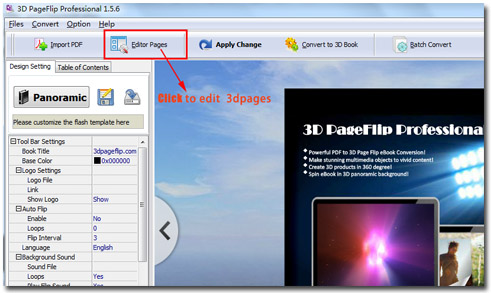
Find “Add Button” option on the left side. Access this option to draw shadow area on the place where you want to add. Set button action as “Go to Page”, “Play audio”, “Open web page”, “360 degree product present” and more.
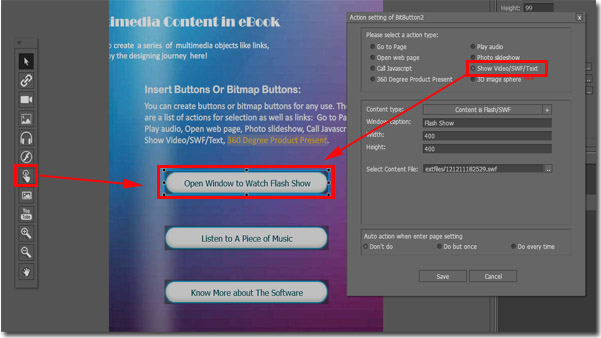
At last, save and exit your design settings, click “Convert to 3D book” to generate you want 3d book with functional buttons inserting.
- Related products
- Boxoft Photo Magic Maker - Add many magic effects onto your digital photo.
- Boxoft GIF To Flash - Converts GIF into SWF Flash formats.
- Boxoft Auto Copy - Automatic backup software - backup data | encrypt files with Boxoft Auto Copy
- Boxoft PDF to Flipbook for iPad - Convert PDF to favoured iPad flip book with page-flipping effect


