How to add extra page for existed PDF to flipping book?
Have you found it confused to add extra page after you importing a PDF to a piece of flipbook software in the past? However, Boxoft PDF to flipbook Pro has the right function to help you. You can easily add any page before or after the existing PDF page. In this case, you can insert any content whenever and wherever you like! The convenient function gives users opportunity to rich eBook content in a quick way!
Step1: Run Boxoft PDF to flipbook Pro and import PDF. Click "Page Editor" in the tool bar to enter editing interface.
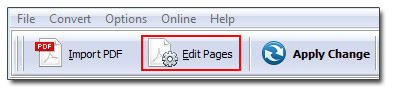
Step2: You can find page thumbnail on the left hand of the interface. Click to choose one page and you can add any page before or after the selected page.
Step3: Click "Insert pages" in the top. You can define insert type and where to insert in the pop-up window. Then click "insert".
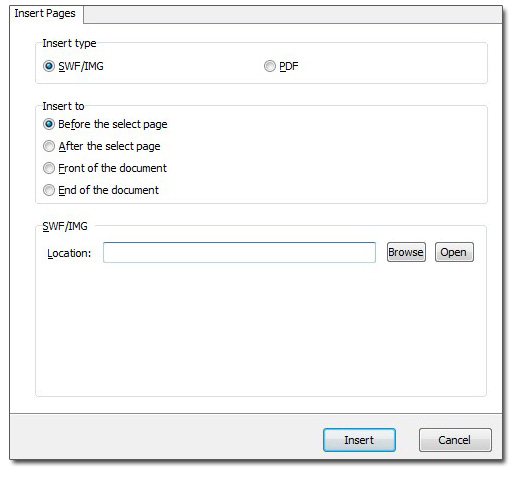
In addition, you can try another piece of 3dpageflip software called 3D PageFlip Professional which has the same function. It is the only tool to make flipbook with 3D effects! For example, make a pop-up Sphere gallery with spinning animation to catch readers' eyes!
- Related products
- Boxoft PDF to Flipbook Pro Mac - Flipbook maker to convert PDF files to flip book with page-turning and multimedia effects on Mac OS
- Boxoft PDF to Flipbook Pro - Flipbook creator to convert your PDF into a Flash Flip Book with multimedia effects
- Boxoft Office to Flipbook - Convert any MS Office files, PDF files and images files to appreciative flip book with dynamic page-flipping effects
- Boxoft Office to Flipbook Pro - Convert any MS Office files, PDF files and images files to appreciative flip book with dynamic page-flipping and mulimedia effec


