How to add flash (SWF) buttons in flash catalog?
A button in a digital book is common in life. Are you tired of these ordinary effects and want to make something different? Here, 3D PageFlip Professional, the 3D 3dpageflip maker will help you. You can add animated buttons instead of statical ones. This is a way to enhance eBook attraction and charm. With flash button, you can rich eBook content with multimedia effects easily!
Step1: Run 3D PageFlip Professional. Click “Editor Pages” to add flash buttons.
Step2: Click “Add bitmap button” in the floating bar. Draw an object to insert your flash button.
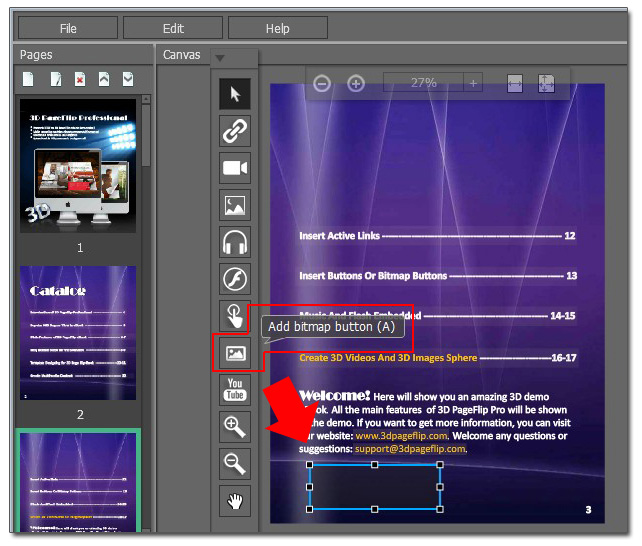
Step3: Move to the right of the Page Editor, you can find the properties settings of the button. Click “Normal image” to select a SWF file from your local computer. Then you will get a flash button in the flash catalog page!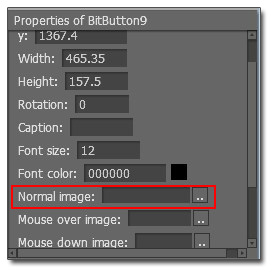
- Related products
- Boxoft PDF to Word - freeware for converting PDF to word
- Boxoft PDF to Flipbook for Mac - Flipbook maker to convert your PDF into Flipping Book on Mac OS
- Boxoft Office to Flipbook Pro - Convert any MS Office files, PDF files and images files to appreciative flip book with dynamic page-flipping and mulimedia effec
- Boxoft Word to Flipbook - Create lovely flip books with page-flipping effects from MS Word files


