How to add hyper-link into flash pages by Flip Catalog Software
You can use Boxoft PDF to Flipbook Pro to add hyperlinks into your object flash page
What is Boxoft PDF to Flipbook Pro?
Boxoft PDF to Flipbook Pro software is functional PDF to flash flipbook maker for you to create attractive page flipping e-book online and offline. It offers you powerful “Edit Pages” function to good design of you flash flipbook, you can use it to add Movie, Flash, YouTube video, photo slideshow and hyper links into you flip pages.
How to add links by Boxoft PDF to Flipbook Pro
Step1: Run Boxoft PDF to Flipbook Pro, and load PDF files from your Local PDF for conversion;
Step2: Click “Edit Pages” button on toolbar to enter into Flip Page Editor interface;
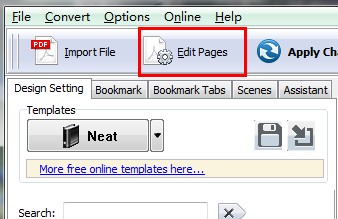
Step3: Click “Add Link” button and then draw a work area on object page;

Step4: Set Link Properties

- Choose Action option from resource box;
- Choose Action color
- Define link area position
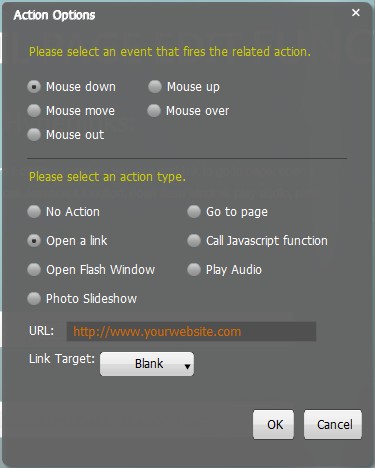
Step4: Save settings and exit.
- Related products
- Boxoft Image to PDF - HP Scan to PDF, convert Tiff to PDF, Convert JPEG to PDF, and convert BMP to PDF
- Boxoft PDF to Excel - Boxoft PDF to Excel - Batch create highly-editable XLS files from PDF
- Boxoft XPS to Flipbook - Convert XPS files (Open XML Paper Specification) to amazing flip book with page-flipping effect


