Home > Support > Boxoft PDF to Flipbook Pro > How to add hyperlink for company website in 3D flip book?
How to add hyperlink for company website in 3D flip book?
3D PageFlip Professional is powerful software to create 3D interactive 3dpageflip with page flipping effect from PDF file. On one hand, the flip book can be added multimedia content such as image, video, flash and so on; on the other hand, you can add company logo and website on the flip book and add hyperlink for it. It is easy and convenient to add company logo and website on flip book. Anyway, it is a simple way to show company information and show more details with adding hyperlinks on company logo. Here is the solution to add hyperlink for company website in 3D flip book.
- Step1: Launched 3D PageFlip Professional and add PDF file with clicking "Import PDF" button;
- Step2: Come to "Design Setting" window and then move to "Tool Bar Settings" options;
- Step3: Insert logo file at first and then enter the hyperlink address on "Link" option and select "Show" from "Show Logo" option;
- Step4: Click "Apply Change" to refresh flip book and check the hyperlink on logo work or not.
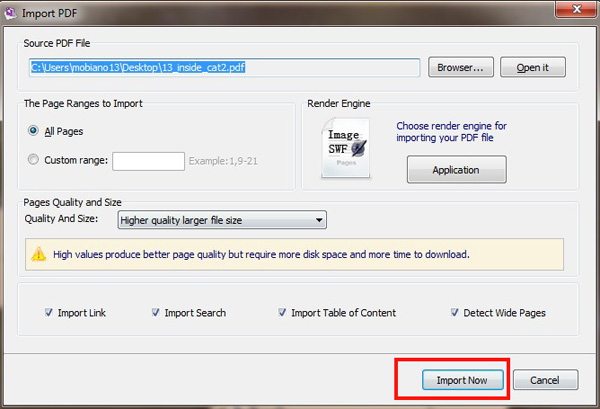
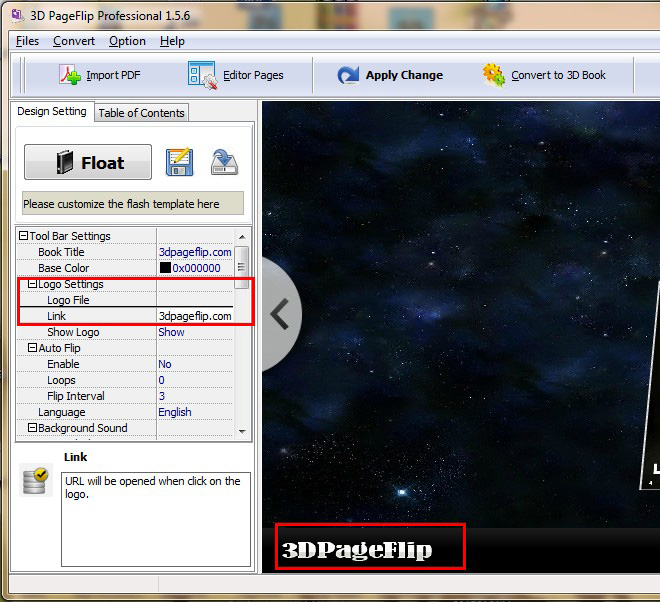
- Related products
- Boxoft PDF to Flipbook - Flipbook software to convert your PDF into a Flash Flip Book
- Boxoft PDF to Flipbook Pro - Flipbook creator to convert your PDF into a Flash Flip Book with multimedia effects
- Boxoft PDF to Flipbook for iPad - Convert PDF to favoured iPad flip book with page-flipping effect
Contact Us
If
you have any other question, please click
the link to contact us
Popular Software
Upgrade Policy - FREE!
All products are free to upgrade. Just download the latest version at the web page, your license code will be available forever!
Refund Policy
We want you to be 100% satisfied, so we offer an unconditional 30 Day Money Back Guarantee.


