How to add music file to your flip book?
Previously, we have introduced how to add YouTube video to your flip book by using Boxoft PDF to Flipbook Pro. Today, we will teach you how to add music file to your flip book. As we all know, when we listen to music, we will feel relaxed and comfortable, and we will be attracted by music. If your flip book plays with background music, it will be more attractive.
It is easier for you to add music or sound file to pdf files. You can add different background music to different pages. You can choose different music player and set the playing pattern. The music can be played all the time or stop when you turn over one page. Moreover, it also allows you to choose different player skin. You can also adjust its layer and size.
Here are the steps to add music file to your flip book:
- Step 1: Launch Boxoft PDF to Flipping Book Publisher for PDF Pro and import PDF file.
- Step 2: Click the icon of “Edit pages” to jump to editing interface and find the icon of “Select Sound Player to Insert”. Draw a box on the page of flip book to add a music player. Define the player color.
- Step 3: Convert it to flip book.
Learn more about Boxoft PDF to Flipbook Pro.
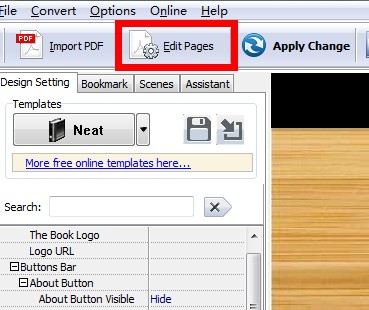
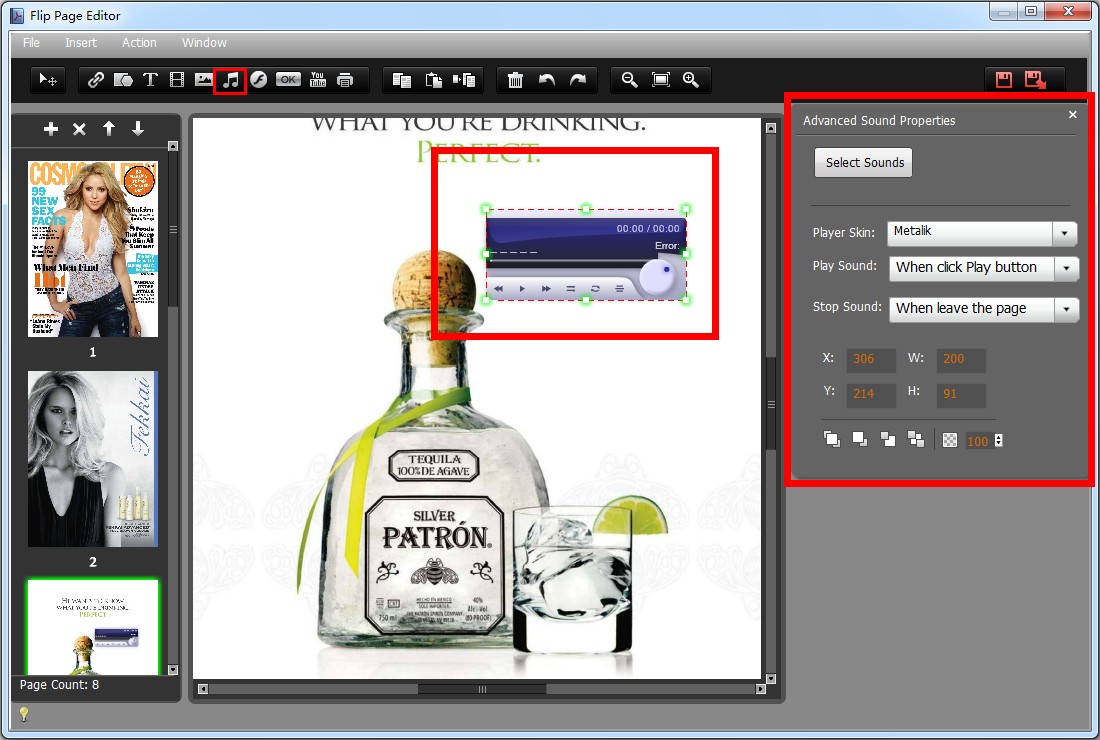
- Related products
- Boxoft PDF to Flipbook - Flipbook software to convert your PDF into a Flash Flip Book
- Boxoft PDF to Flipbook for Mac - Flipbook maker to convert your PDF into Flipping Book on Mac OS
- Boxoft PDF to Flipbook Pro Mac - Flipbook maker to convert PDF files to flip book with page-turning and multimedia effects on Mac OS
- Boxoft PDF to Flipbook for iPad - Convert PDF to favoured iPad flip book with page-flipping effect


