How to add watermark to flipbook by using Boxoft PDF to Flipbook?
In order to protect our copy right property, we have to do something to help to protect our own property, especially for online media. Boxoft PDF to Flipbook is a powerful software to convert pdf files to online flipbook with page-turning effect. It enables you to upload your flip book online so that you can share your own style flip books with your friends and readers. As we all know, when we upload our flip book online, we have to take steps to protect them in case others embezzle you flip book.
Boxoft PDF to Flipbook provides you with a powerful function which allows you to set watermarks to your flip book. You can add text watermark, image watermark and dynamic time to your flip book. Moreover, it also allows you to add multiple watermarks to your flip book at the same time. You can also edit your selected watermark and import or export watermark. The most important point is that you can preview the watermark effect first before you stamp it on your flip book.
Here we will show you the steps to stamp watermark to your flip book:
- Step 1:Launch Boxoft PDF to Flipbook, before import pdf files, you have to set watermark option.
- Step 2:Choose your favorite watermark and tick it, then you have to click the icon of “OK”.
- Step 3:Import PDF files and convert your pdf files to flip book.
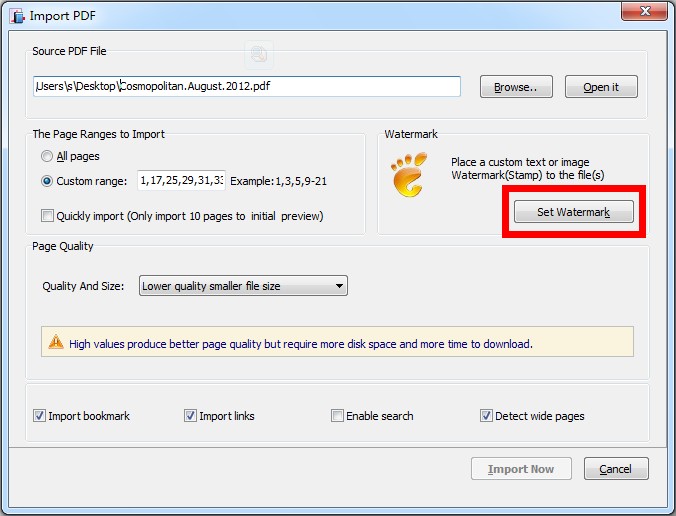
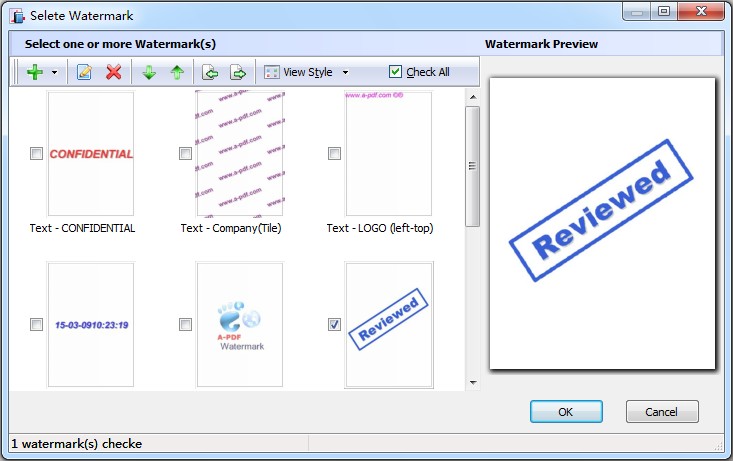
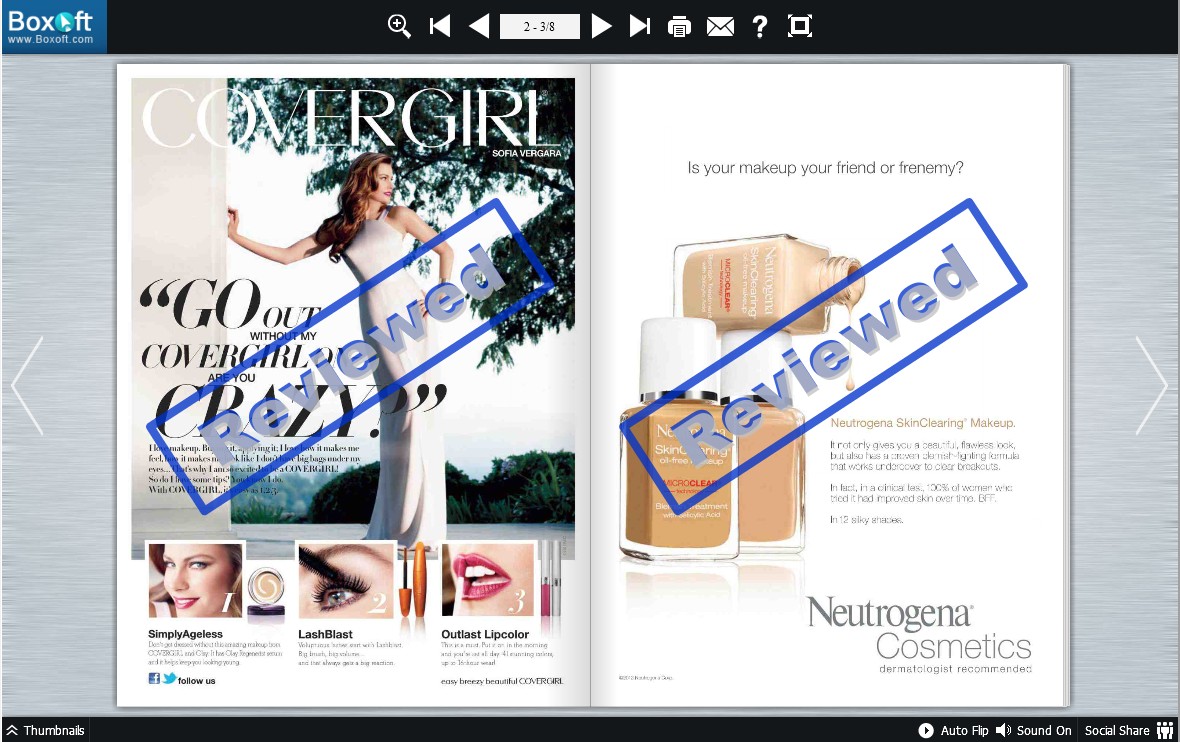
- Related products
- Boxoft PDF to Flipbook for Mac - Flipbook maker to convert your PDF into Flipping Book on Mac OS
- Boxoft PDF to Flipbook Pro Mac - Flipbook maker to convert PDF files to flip book with page-turning and multimedia effects on Mac OS
- Boxoft PDF to Flipbook Pro - Flipbook creator to convert your PDF into a Flash Flip Book with multimedia effects
- Boxoft PDF to Flipbook for iPad - Convert PDF to favoured iPad flip book with page-flipping effect


