Home > Support > Boxoft PDF to Flipbook Pro > How to batch convert PDF to flipbook with 3D template?
How to batch convert PDF to flipbook with 3D template?
3D PageFlip Professional, flip book software which can embed amazing 3D photo wall. An increasing number of users are starting to promote their business with this innovative technology. It is special designed for converting 3dpageflip with ease. And here I would introduce detailed steps to batch convert multiple PDF files to flip book. All PDF files will be converted into the same template you have designed.
Step1, launch 3D PageFlip Professional and choose a 3D template, Panoramic Template at first;
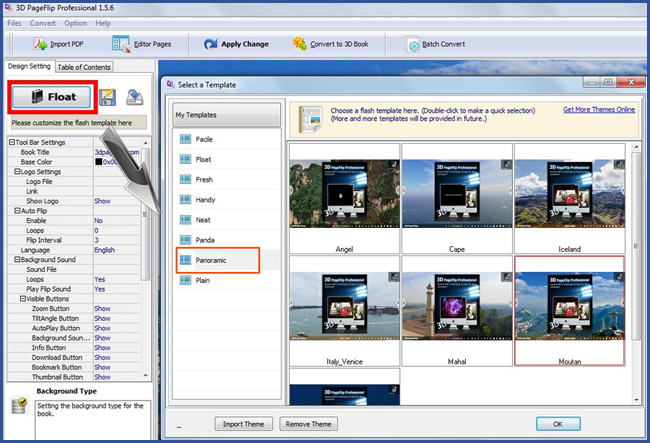
Step2, click “Batch Convert” icon in the top middle of the interface;
Step3, in the popping up Batch Convert window, you can add a large amount of PDF files quickly by adding folder. You can choose a suitable output type. And you can also complete HTML Meta settings for HTML flip book to make it SEO friendly.
If you want to merge All PDF files imported to one flash flip book, please check the option “Merge All PDF Files to One”.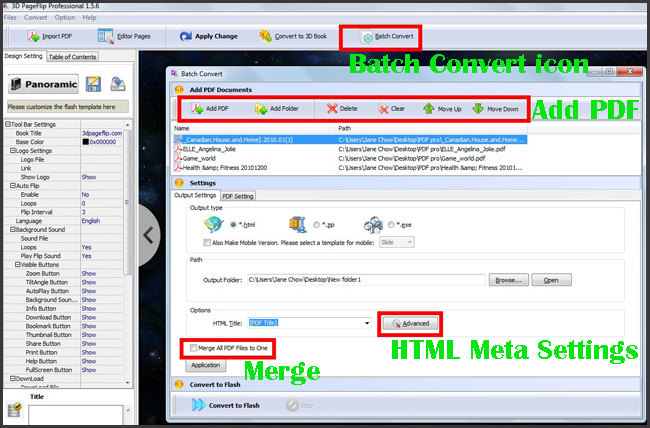
- Related products
- Boxoft PDF to Flipbook - Flipbook software to convert your PDF into a Flash Flip Book
- Boxoft PDF to Flipbook for Mac - Flipbook maker to convert your PDF into Flipping Book on Mac OS
- Boxoft PDF to Flipbook Pro Mac - Flipbook maker to convert PDF files to flip book with page-turning and multimedia effects on Mac OS
- Boxoft PDF to Flipbook for iPad - Convert PDF to favoured iPad flip book with page-flipping effect
Contact Us
If
you have any other question, please click
the link to contact us
Popular Software
Upgrade Policy - FREE!
All products are free to upgrade. Just download the latest version at the web page, your license code will be available forever!
Refund Policy
We want you to be 100% satisfied, so we offer an unconditional 30 Day Money Back Guarantee.


