How to configure buttons on tool bar for flash page flip eBook?
Do you want to customize your own flash page flip book? With Boxoft PDF to Flipbook Pro, you are just a professional e-magazine editor. You have full right to design the appearance of your flip book with stunning flash effect. You can decide to show or hide some buttons on the tool bar, such as Home button, Social share button, About button, and so on. Make buttons displayed on tool bar means to enable the functions.
Flash page flip ebook has buttons as following list:
About Button, Full Screen Button, Help Button, Print Button, Download Button, Sound Button, Zoom in Button, Search Button, Email Share Button, Social Share Button, Language Switch Button, Auto Button.I would like to take the Download Button as an example for you in this FAQ. Your flip book is downloadable with this button showing on tool bar.
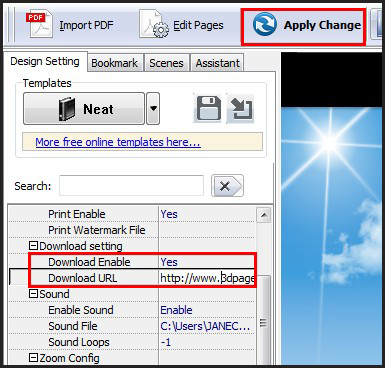
Step1: find “Download Setting” item in the left Design Setting panel;
Step2: transform “No” to “Yes” for the “Download Enable” bar to make your flash page flip ebook downloadable;
Step3: fill the “Download URL” bar with the URL of your uploaded ebook. Make sure that the URL is correct to ensure your ebook will be downloaded successfully;
Step4: please click “Apply Change” in the left top of the window to save any change you have done.
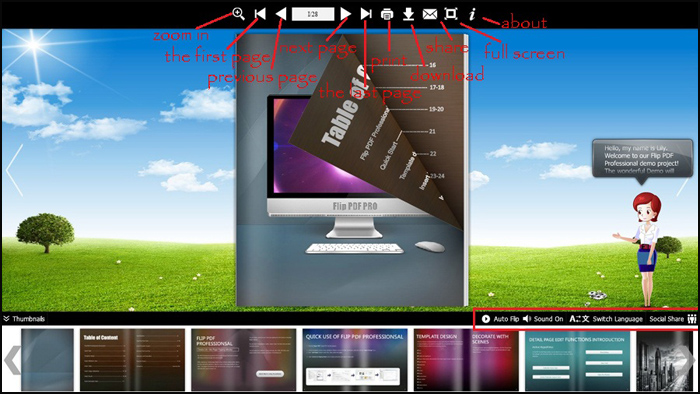
Moreover, 3D PageFlip Professional is another alternative 3dpageflip software which is pretty good and worth a recommendation!- Related products
- Boxoft PDF to Flipbook - Flipbook software to convert your PDF into a Flash Flip Book
- Boxoft PDF to Flipbook for Mac - Flipbook maker to convert your PDF into Flipping Book on Mac OS
- Boxoft PDF to Flipbook Pro Mac - Flipbook maker to convert PDF files to flip book with page-turning and multimedia effects on Mac OS
- Boxoft PDF to Flipbook for iPad - Convert PDF to favoured iPad flip book with page-flipping effect


