How to convert PDF to flash page flip book with personalized watermark?
While convert PDF to flipbook, you can also create a personalized watermark, to show on the book pages. With the powerful software Boxoft PDF to Flipbook Pro, you can add text or image watermark to protect your copyright. Here is the watermark example:
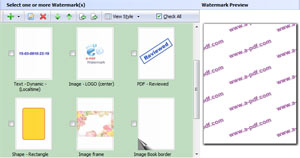
It is really nice, right? Well, it is simple to make your own personalized watermark. You just need to follow these steps:
1. Launch the software and import PDF you need to convert. And Click "Set Watermark" icon;
2. You can add new text or image watermark, here we take the text watermark as example. Open the text watermark window by click on "New Text Watermark". In text watermark window, you should edit the text and do the better setting. After setting, click "Ok" icon, then you can select the watermark you create to show on the book pages;
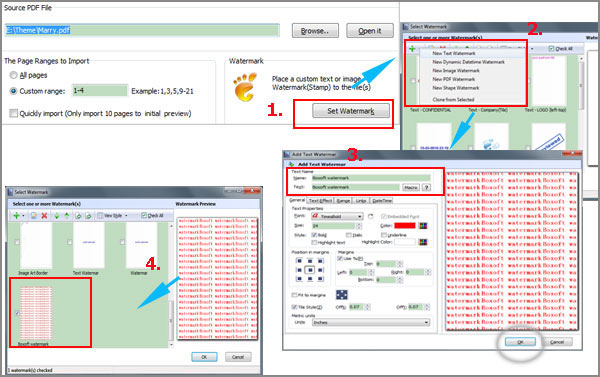
3. Custom your magazine with template and tools, and choose output format to converting;
4. Finally, you can publish the converted flash flip book with watermark on your website for sharing easily.
Learn more about 3dpageflip(Create 3D flipping magazine from PDF).- Related products
- Boxoft PDF to Flipbook - Flipbook software to convert your PDF into a Flash Flip Book
- Boxoft PDF to Flipbook for Mac - Flipbook maker to convert your PDF into Flipping Book on Mac OS
- Boxoft PDF to Flipbook Pro Mac - Flipbook maker to convert PDF files to flip book with page-turning and multimedia effects on Mac OS
- Boxoft Office to Flipbook Pro - Convert any MS Office files, PDF files and images files to appreciative flip book with dynamic page-flipping and mulimedia effec


