How to create pop-up image slideshow in flash book creator?
Boxoft PDF to Flipbook Pro is a professional software which provides you with an easier way to convert PDF files to flipping book with page-flipping effect. It enables you to edit the pages of flipping book and embed video, photo, flash and so on. How to create pop-up image slideshow by using this flash book creator ?
Boxoft PDF to Flipbook Pro enables you to create pop-up image slideshow which will give you a cool feeling. When you click it, all images will pop up and you can view all photos one by one. Here are the steps to create pop-up image slideshow:
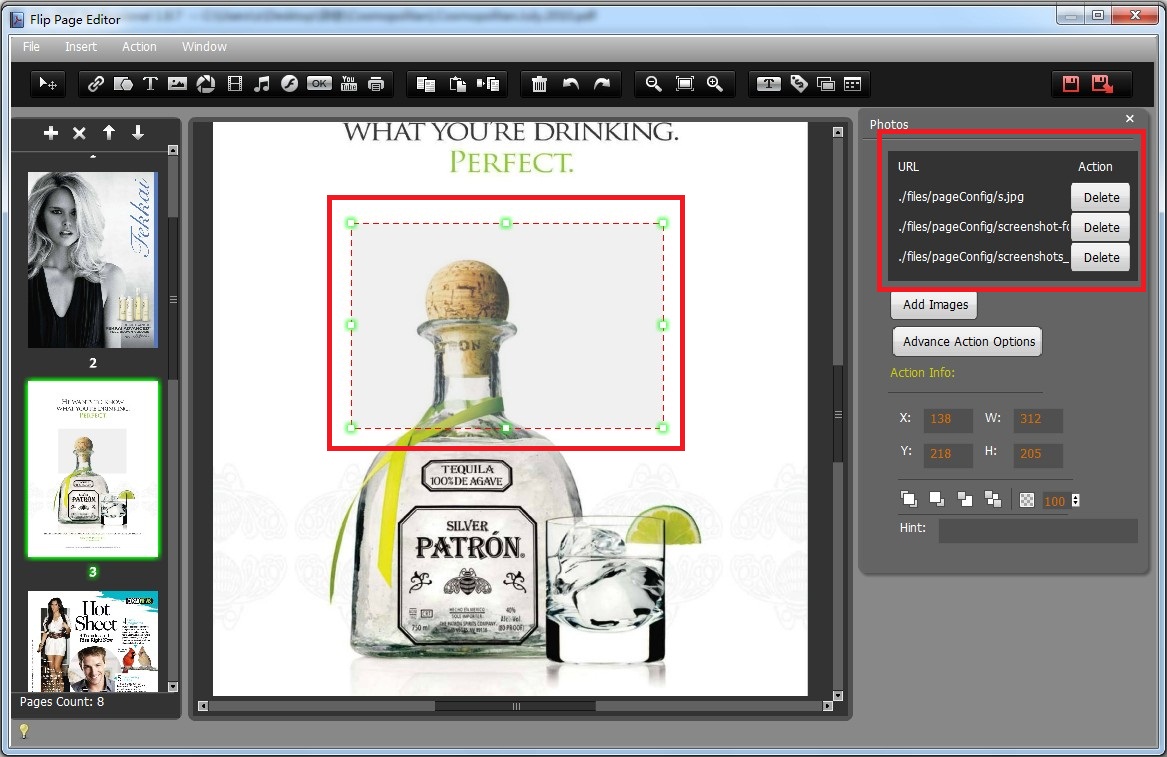
Step 1: Launch Boxoft PDF to Flipbook Pro and import PDF files.
Step 2: Click the icon of “Edit Pages”, then click the icon of “Pop up photos” and draw a box on the page of flipping book. Begin to add images on the box.
Step 3: Save and exit. After you exit, you can click it, and all photos will be popped up.
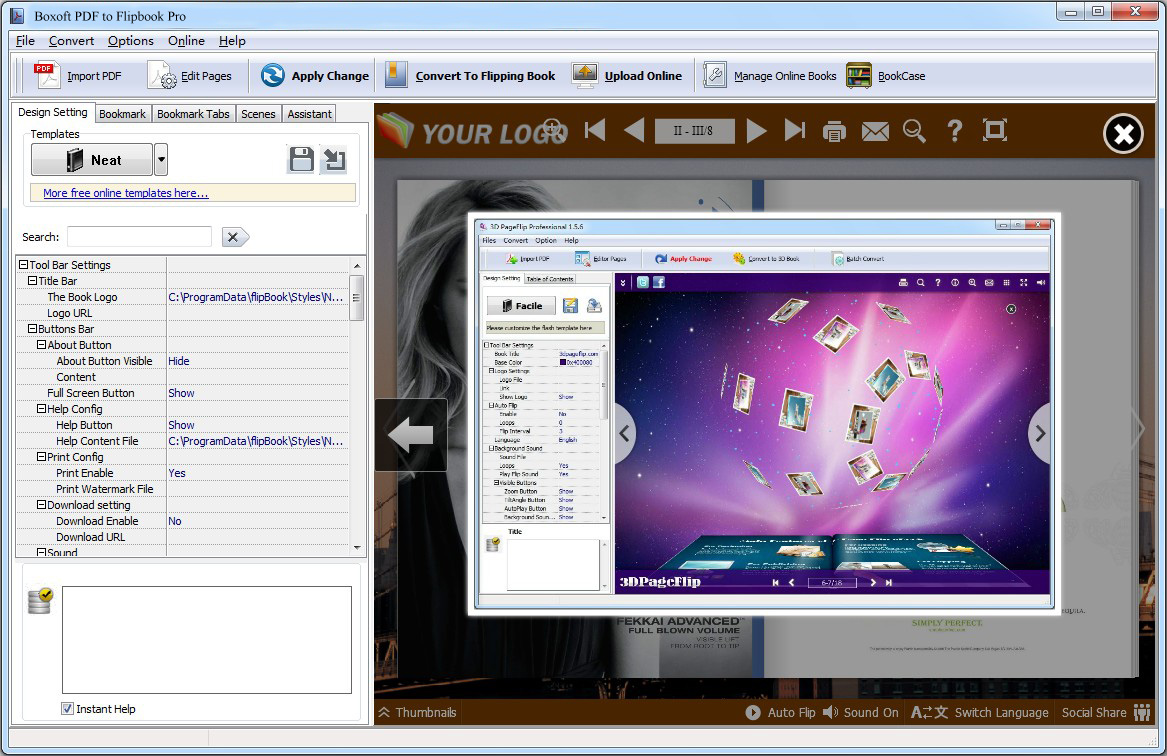
Do you want to convert PDF to 3D flipping book? You can use this 3dpageflip.
- Related products
- Boxoft PDF to Flipbook for Mac - Flipbook maker to convert your PDF into Flipping Book on Mac OS
- Boxoft PDF to Flipbook Pro Mac - Flipbook maker to convert PDF files to flip book with page-turning and multimedia effects on Mac OS
- Boxoft PDF to Flipbook Pro - Flipbook creator to convert your PDF into a Flash Flip Book with multimedia effects
- Boxoft PDF to Flipbook for iPad - Convert PDF to favoured iPad flip book with page-flipping effect


