How to customize inner and outer background image of flipbook by PDF Flip Page Creator
- Question
- I got a problem with PDF Flip Page Creator, I want have two background image displays in my created flipbook – the inner image and outer image. So that I could use advertise photo as outer and inner background image or redesign the flipbook present interface.
- Solution
Hello, you may use our flipbook software such as Boxoft PDF to Flipbook to change the inner and outer background image.
Here are simple steps in detail:
Step1: Open Boxoft PDF to Flipbook application, start a new flipbook project;
Step2: Choice Float template from template box, import PDF from Local PC for conversion;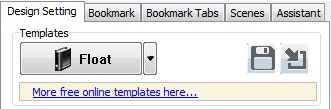
Step3: Find out "Background" bar in "Design Setting" panel (Design Setting -> Flash Display Settings -> Background Config -> Background)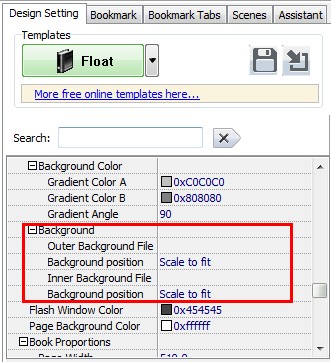
Step4: import photo in "Out Background File" and “Inner Background File”, you can also define the background position in flipbook.
Step5: Click "Apply change" to refresh design settings, then you will see the background both inner and outer has been changed.- Related products
- Boxoft PDF Page Editor - Boxoft PDF Page Editor - modify and assembly you PDF document Pages quickly
- Boxoft PDF to Flipbook Pro Mac - Flipbook maker to convert PDF files to flip book with page-turning and multimedia effects on Mac OS
- Boxoft PDF to Flipbook for iPad - Convert PDF to favoured iPad flip book with page-flipping effect


