Home > Support > Boxoft PDF to Flipbook Pro > How to define buttons' visibility for 3D page flip magazine?
How to define buttons' visibility for 3D page flip magazine?
- Question
- I use your professional version to create 3d flip magazine, but the Zoom button was disappear on toolbar, what happened. Can I make this button display to readers as the zoom function is important for flash book?
- Solution
In 3D PageFlip Professional there are tons of buttons on toolbar to showing to readers. Readers can click the “Zoom” Button to zoom flip page, use “TiltAngle” Button to adjust the tilt angle, cilck “AutoPlay” Button to makes flip 3dbook auto play and Click “Download” button to download the 3dpageflip, etc. But actually, it is very hard for you to use all of them on one 3D page flip book. At this point, you need make some button appear and others disappear to create neatly 3d page flip magazine.
Follow below steps to customize the visibility of buttons easily.
- 1. Enter into main interface of 3D PageFlip Professional.
- 2. Access Visible Buttons drop-down options (Design Setting -> Background Sound -> Visible Buttons) left side of flash window.
- 3. Choice Show or Hide option as you need.
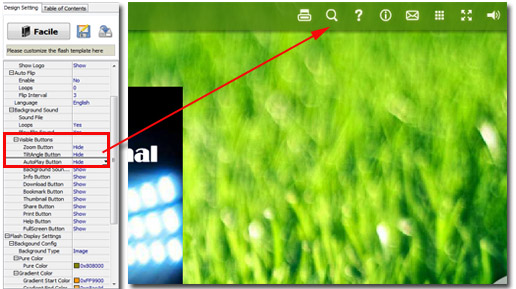
- Related products
- Boxoft MKV Converter - Boxoft WMV Converter helps you convert MKV to (wmv, avi, mkv, mpeg,flv, mov)
- Boxoft PDF PageCut - Boxoft PDF PageCut- Split PDF pages into pieces pages easily!
- Boxoft PDF to Flipbook for iPad - Convert PDF to favoured iPad flip book with page-flipping effect
- Boxoft Office to Flipbook - Convert any MS Office files, PDF files and images files to appreciative flip book with dynamic page-flipping effects
Contact Us
If
you have any other question, please click
the link to contact us
Popular Software
Upgrade Policy - FREE!
All products are free to upgrade. Just download the latest version at the web page, your license code will be available forever!
Refund Policy
We want you to be 100% satisfied, so we offer an unconditional 30 Day Money Back Guarantee.


