How to import book logo and its link to flip book?
As we all know, when we open a website on the internet, the first thing shows in front of us is its website logo, it will give us a deep impression. So we will know the logo plays an import role in promoting your website or products. In Boxoft PDF to Flipbook , it also allows you to add a book logo to flip book, and even you can insert a link to this logo. The logo in the flip book symbolizes that you are the owner of flip book and helps to promote your company and products. The logo URL can link to your website so that readers can click it to jump to your website and it will help to increase the web traffic of your website.
With this powerful function, we believe that you will benefit a lot from your flip book and your flip book will be more attractive and vivid. Now we will show you how to add book logo and link to your flip book:
- Step 1: Launch Boxoft PDF to Flipbook and import pdf files.
- Step 2: Search “Title Bar” in the design settings, there are two options in it : Book Logo and Logo URL, you can insert an image to Boxoft PDF to Flipbook as you book logo and add a link in the box of Logo URL.
- Step 3: Convert PDF to flip book at the last.
Learn more about Boxoft PDF to Flipbook
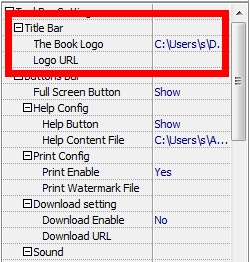
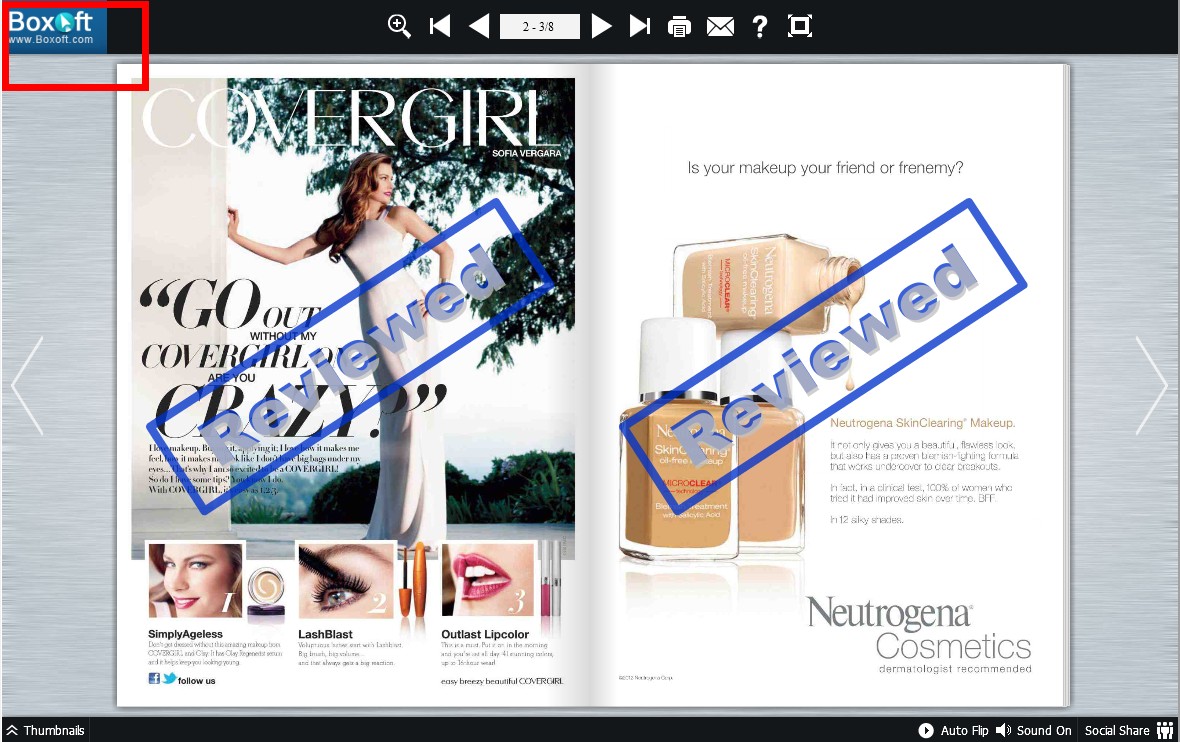
- Related products
- Boxoft PDF to Flipbook for Mac - Flipbook maker to convert your PDF into Flipping Book on Mac OS
- Boxoft PDF to Flipbook Pro Mac - Flipbook maker to convert PDF files to flip book with page-turning and multimedia effects on Mac OS
- Boxoft PDF to Flipbook Pro - Flipbook creator to convert your PDF into a Flash Flip Book with multimedia effects
- Boxoft PDF to Flipbook for iPad - Convert PDF to favoured iPad flip book with page-flipping effect


