How to insert images in flash magazine’s page to get slideshow effect?
Recently, many users ask me that how could he or her get flash photo slideshow effect in Boxoft PDF to Flipbook Pro. They want add some product photos, art photos or portraits in flash magazine, but they couldn’t find a right way. In the case of that, I write this FAQ to show how to insert images in flip page to make wonderful flash magazine.
Firstly, you need download the Boxoft PDF to Flipbook and installing in your computer.
Secondly, open this software to import PDF file, and then enter into Edit Pages.
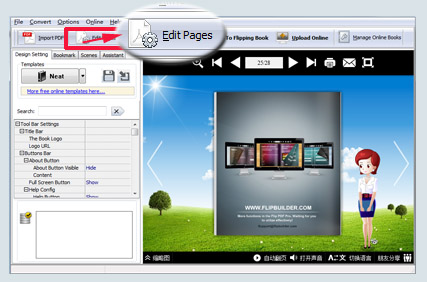
Thirdly, once you go into the edit interface of Boxoft PDF to Flipbook Pro, you can click add image icon and choose the area to insert image file. Then you can customiz the action option Liks.
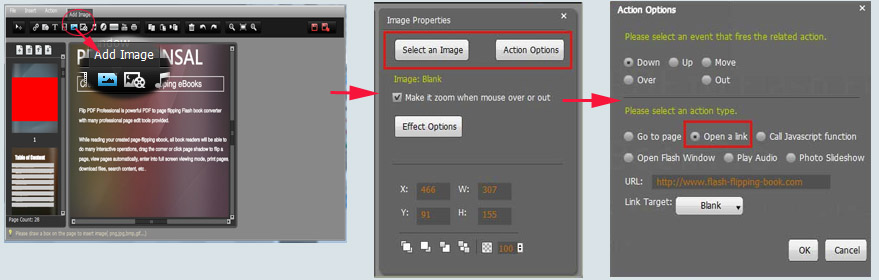
Fourthly, Save and Exit the Edit Pages Interface, then click “Convert To Flipping Book button” to output cool page flipping 3dpageflip with photo slideshow effect.

- Related products
- Boxoft PDF to Flipbook for iPad - Convert PDF to favoured iPad flip book with page-flipping effect
- Boxoft Office to Flipbook - Convert any MS Office files, PDF files and images files to appreciative flip book with dynamic page-flipping effects
- Boxoft Flipbook Writer - A professional word processing software designed to create or edit the page-flipping book easily
- Boxoft Word to Flipbook - Create lovely flip books with page-flipping effects from MS Word files


