Home > Support > Boxoft PDF to Flipbook Pro > How to make text content searchable in paper flip maker?
How to make text content searchable in paper flip maker?
Boxoft PDF to FlipBook Pro, a useful paper flip maker to create page turning book with real paper book effect from PDF easily. If you convert a multiple pages to page flip book, it will take your times to find out the keywords or sentence you need. Then today we are going to talk about how to make text content searchable and get the information you want quickly and easily with this wonderful paper flip maker. But please pay attention that online text content can be searched successfully but not content on a picture.
- Step1: Run Boxoft PDF to FlipBook Pro and then keep going to import PDF with clicking "Import PDF";
- Step2: Go to "import PDF" window and move to the checkbox on the bottom and select the checkbox for "Enable Search";
- Step3: Make search button show on toolbar with setting and then enter the keywords or phrase you are going to find and get start to search the information easily.
Here are the steps about making text content searchable with Paper Flip Maker.
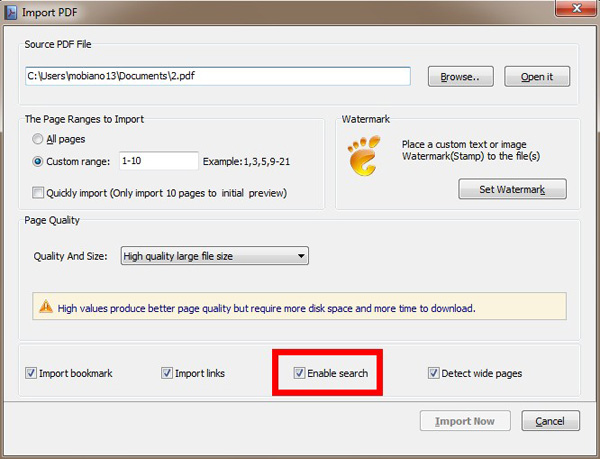
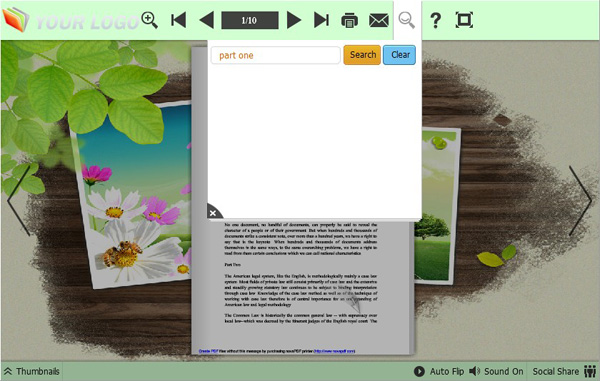
- Related products
- Boxoft PDF to Flipbook - Flipbook software to convert your PDF into a Flash Flip Book
- Boxoft PDF to Flipbook for Mac - Flipbook maker to convert your PDF into Flipping Book on Mac OS
- Boxoft PDF to Flipbook Pro Mac - Flipbook maker to convert PDF files to flip book with page-turning and multimedia effects on Mac OS
Contact Us
If
you have any other question, please click
the link to contact us
Popular Software
Upgrade Policy - FREE!
All products are free to upgrade. Just download the latest version at the web page, your license code will be available forever!
Refund Policy
We want you to be 100% satisfied, so we offer an unconditional 30 Day Money Back Guarantee.


