How to merge PDFs to one 3D page flip book quickly?
Do you have PDF files but have no idea about how to merge them into one page flip book? You may have created multiple PDF files and want to convert them into separated output file. But sometimes, you may need to collect them into one. 3D PageFlip Professional is such a great 3dpageflip book maker which provides Batch Convert mode and powerful editing features. In this FAQ, I will introduce two methods to realize merger to you.
Batch Convert mode can help to merge all PDF files you have imported to one.
Step1, design template for your page flip book in 3D PageFlip Professional;
Step2, click “Batch Convert” button in the toolbar to open the batch convert window;
Step3, check “Merge all PDF files to one” option. This is the critical step;
Step4, just complete the other settings and click “Convert to flash” to accomplish the conversion.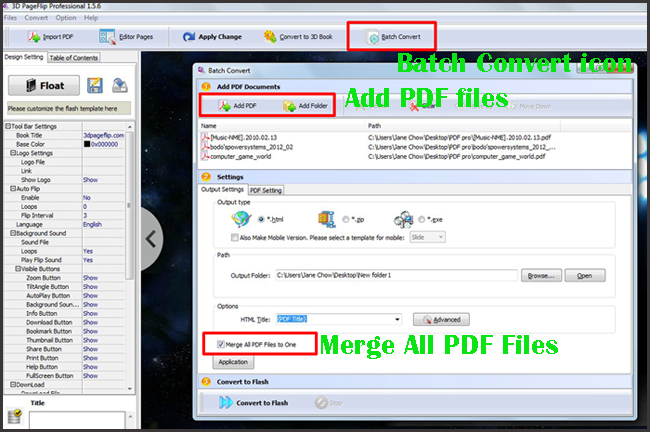
Another alternative method is to make use of its editing feature.
Step1, click “Edit Pages” button on top left to open the Flip Page Editor;
Step2, click “Add new page” to insert pages into the current pages;
Step3, choose “PDF” as Insert Type, define where to insert the PDF, and browser and import PDF file quickly.You can also delete, move up, move down, and adjust the page order easily in the Page Flip Editor.
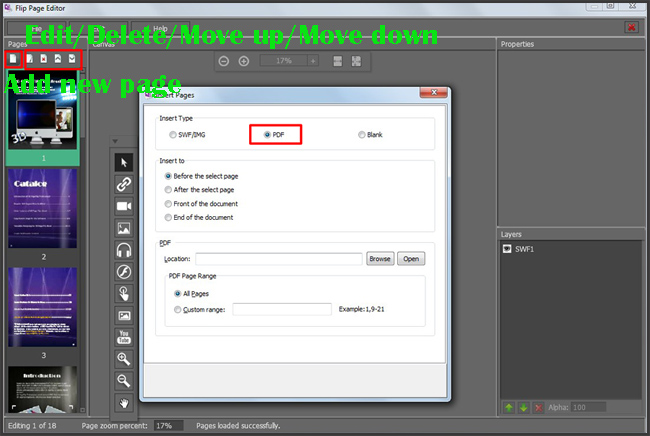
- Related products
- Boxoft PDF to Flipbook for Mac - Flipbook maker to convert your PDF into Flipping Book on Mac OS
- Boxoft PDF to Flipbook Pro Mac - Flipbook maker to convert PDF files to flip book with page-turning and multimedia effects on Mac OS
- Boxoft PDF to Flipbook for iPad - Convert PDF to favoured iPad flip book with page-flipping effect


