How to modify background sound of converted flash?
- Question
- How to modify background sound of converted flash?
- Solution
- You can use Boxoft Flash to Video to modify background sound of raw flash. if you don't like the raw audio data, you can make a self-define one by microphone for output video. during the converting process, human interactions on the flash content also can be recorded together.
Follow easy steps below:
- Launch Boxoft Flash to Video by double click its desktop icon;
- Name input and output file;
- Select output file format;
- Set aodio setting;(Reference the second picture.)
- Set width and height of output video file;
- Click "Convert To video" to start converting.
Main Step Representation 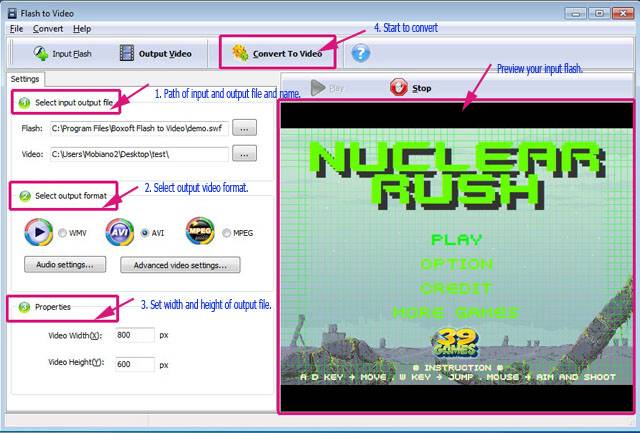
Opening audio settings. 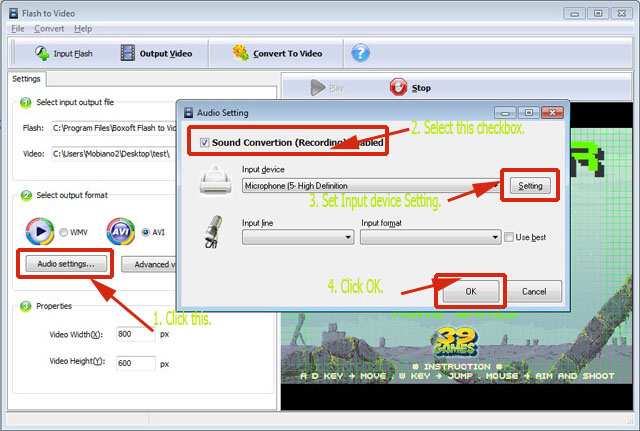
- Related products
- Boxoft Flash to Video - SWF to Video Converter convert Flash to video.
- Boxoft Flash Package Builder - Convert flash to exe files, protect you flash.
Contact Us
If
you have any other question, please click
the link to contact us
Popular Software
Upgrade Policy - FREE!
All products are free to upgrade. Just download the latest version at the web page, your license code will be available forever!
Refund Policy
We want you to be 100% satisfied, so we offer an unconditional 30 Day Money Back Guarantee.


