Home > Support > Boxoft PDF to Flipbook Pro > How to Play YouTube Video in flipbook by Professional Flipbook Converter
How to Play YouTube Video in flipbook by Professional Flipbook Converter
- Question
- Do you want to make you flip e-magazine more attractive? Do you want readers enjoy you magazine? Have you even thought to add videos to create a multifunctional flash magazine? If you want to create stunning magazine, you may try the Professional Flipbook Convert - Boxoft PDF to Flipbook Pro.
- Solution
How to add YouTube Video in Boxoft PDF to Flipbook Pro?
- Step 1: Run 3dpageflip and import PDF for conversion;
- Step 2: click "Edit Pages" to go to the "Flip Page Editor" interface;
- Step 3: click the “Add YouTube Video” button and draw a shadow area on you page, then adjust its size (you should be sure the size is proper to play video or the video would not play normally);
- Step 4 : copy the YouTube ID you want to insert and paste into the video ID frame and click “refresh”, then YouTube video would be in the page;
- Step5: Save your settings and exit to enjoy yourself in the video;
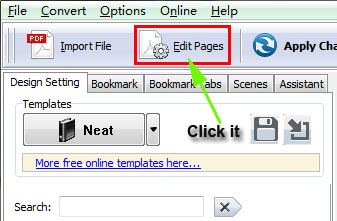
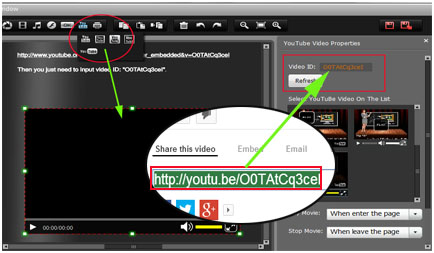
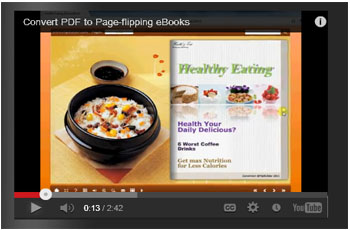
- Related products
- Boxoft PDF to Flipbook Pro - Flipbook creator to convert your PDF into a Flash Flip Book with multimedia effects
- Boxoft PDF to Flipbook for iPad - Convert PDF to favoured iPad flip book with page-flipping effect
- Boxoft Office to Flipbook Pro - Convert any MS Office files, PDF files and images files to appreciative flip book with dynamic page-flipping and mulimedia effec
Contact Us
If
you have any other question, please click
the link to contact us
Popular Software
Upgrade Policy - FREE!
All products are free to upgrade. Just download the latest version at the web page, your license code will be available forever!
Refund Policy
We want you to be 100% satisfied, so we offer an unconditional 30 Day Money Back Guarantee.


