How to use Digital Magazine Publishing Software change the bookmark's font color?
- Question
- I have used your
Boxoft PDF to Flipbook software to convert PDF to flash flipbook on my computer, but when I have imported my PDF, I found the bookmark’s font color doesn’t fit the total book interface; can I change font color to make it more suitable?
- Solution
Of Course, you’re able to define the bookmark font color to make it more coordinate. Boxoft PDF to Flipbook is wonderful software provides many small but helpful feature for users good design of flipbook. Users can design flash flipbook’s background, flash flipbook bookmark's background in panel of Design Setting.
Here are steps for you to set bookmark’s font color:
Steps1: Launch Boxoft PDF to Flipbook program, and then import PDF from your computer.
- Step2: Choose Classical template from flash templates resource;
- Step3: Find out bookmark bar on Design Setting panel, and then define the font color.
(Design Setting -> Tool Bars Settings -> Buttons Bar -> Bookmark -> Font Color)
- Step4: Apply changes, you will find your flipbook’s bookmark font color has been changed.
(Bookmark will retained automatically or you can input new bookmark in Bookmark panel manually)
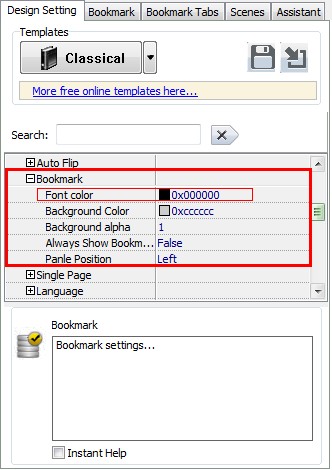
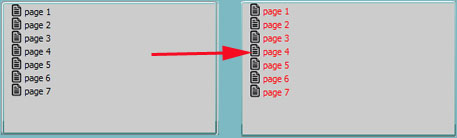
- Boxoft AVI Converter - Boxoft AVI Converter helps you convert AVI to (wmv, mkv, mpeg,flv, mov)
- Boxoft eBook to Flipbook - Convert static eBook to vivid and dynamic flip book with page-flipping effect
- Boxoft Word to Flipbook - Create lovely flip books with page-flipping effects from MS Word files


