How to use Page Turning Maker add PDF URL links in your book
- Question
- Hi, there! I would like to use Boxoft PDF to Flipbook software to create an electronic book with some URL links when importing my PDF into the software. How could I just make the links that already existed in the PDF also available in the electronic book?
- Solution
Through using import function of Boxoft PDF to Flipbook, the software will automatically import the URL links that already existed in your PDF. These links might be web links, page links and also email links.
Here, please follow several steps to complete it:
Step1: Run the Boxoft PDF to Flipbook software, and then click the button “Create New” to build a new Flipbook Project.
Step 2: Select the template you want. Of course, you could choose the local model or just install the online model. Then click “Next” in order to move to next step.
Step3: Choose the PDF file and then import it into the software. With the interface “import File” you could an option called “import links”. Please tick it so that the links could be added into your electronic book.
Step 4: Click the button “import Now”, import your PDF. Therefore, your links could be added into Flipbook.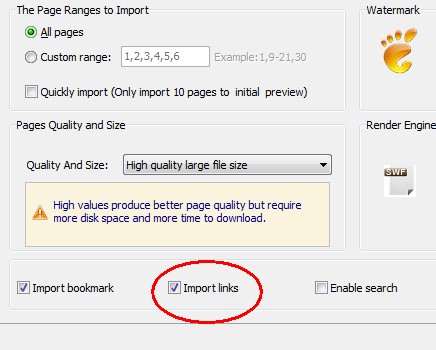
- Related products
- Boxoft PDF Security - Remove or Apply password security and restriction on PDF files
- Boxoft Auto Copy - Automatic backup software - backup data | encrypt files with Boxoft Auto Copy
- Boxoft PDF to Flipbook for iPad - Convert PDF to favoured iPad flip book with page-flipping effect


