Home > Support > Boxoft PDF to Flipbook Pro > Use Flash Digital Magazine Maker to embed image slideshow into flash pages
Use Flash Digital Magazine Maker to embed image slideshow into flash pages
Here are steps in detail for embed image & photo slideshow into flash pages:
Step1: Launch Boxoft PDF to Flipbook Pro Program, and browse object PDF file from Local PC.
Step2: Click “Edit Pages” button to enter into Flip Page Editor interface;
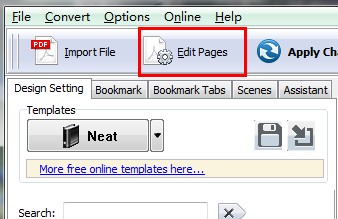
Step3: Click “Select Image Displayer to Insert” button on toolbar, chooses one of image insert mode and then draw a shadow area on object page for add images.

Step4: Set slideshow Properties
- Select Images from you Local computer;
- Choose slideshow effect on the list;
- Define background color and BackgroundBorder Color for image slideshow;
- Define image shadow and position.
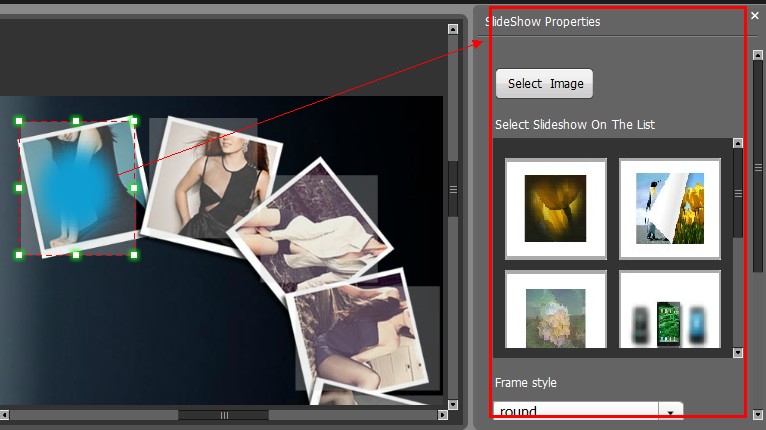
Step5: Click "Save and exit" button to leave the "Flip Page Editor" interface, then you’re finished add image & photo slideshow.
- Related products
- Boxoft PCL to Flipbook - convert ordinary PCL files ( PCL4, PCL5e, PCL 5c, PCL XL, PCL6 ) to funny and lovely dynamic flip book with page-flipping effect
- Boxoft XPS to Flipbook - Convert XPS files (Open XML Paper Specification) to amazing flip book with page-flipping effect
- Boxoft Flipbook Printer - Convert printable documents to real and vivid flip book with page-flipping effect
Contact Us
If
you have any other question, please click
the link to contact us
Popular Software
Upgrade Policy - FREE!
All products are free to upgrade. Just download the latest version at the web page, your license code will be available forever!
Refund Policy
We want you to be 100% satisfied, so we offer an unconditional 30 Day Money Back Guarantee.


