Home > Support > Boxoft PDF to Flipbook Pro > Use Flipbook Digital Publishing Software to Add Button on flip pages
Use Flipbook Digital Publishing Software to Add Button on flip pages
- Question
- I’m editor in a small Magazine company, I got an idea when I use Boxoft PDF to Flipbook Pro to design flash magazine, can I add function button in magazine page for help readers view conveniently?
- Solution
Yes, with use Boxoft PDF to Flipbook Pro, it is simple for you to add function buttons for your flip magazine. Readers can click button to jump into appointed page, link or playing photo slideshow, music or video.
Here’re steps in detail:
Step1: Start Boxoft PDF to Flipbook Pro and then import PDF from your Local PC;
Step2: Click “Edit Pages” button to enter into Flip Page Editor interface
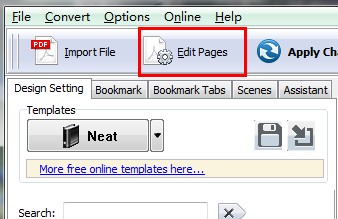
Step3: Click “Add button” button to draw a working area on your object page
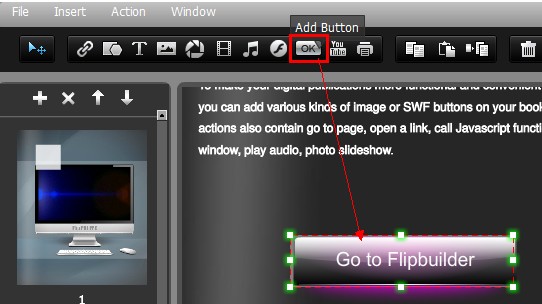
Step4: Set Button Properties
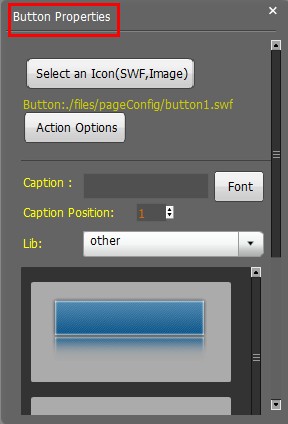
- Select and Ico(Swf, Image) for button
- Define the action
- Select button style and input button name
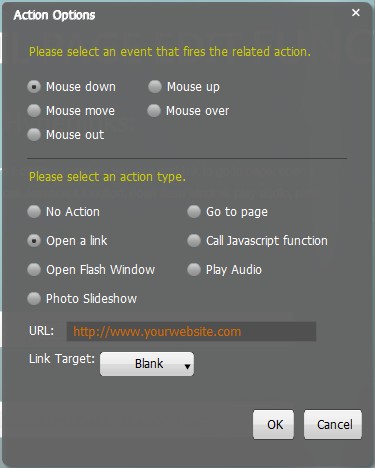
Step5: Save settings and exit the Flip Page Editor interface, then you will see the buttons has been added in your flip page.
- Related products
- Boxoft PDF to Video - Convert PDF presentation to Video or stand-alone EXE
- Boxoft WAV to WMA Converter (freeware) - Batch WAV to Wma Converter, Support Hot directory converting
- Boxoft MP3 to WAV Converter (freeware) - Batch MP3 to WAV Converter, Support Hot directory converting
- Boxoft Image to Flipbook - Convert images to flipbooks with page-flipping effect!
Contact Us
If
you have any other question, please click
the link to contact us
Popular Software
Upgrade Policy - FREE!
All products are free to upgrade. Just download the latest version at the web page, your license code will be available forever!
Refund Policy
We want you to be 100% satisfied, so we offer an unconditional 30 Day Money Back Guarantee.


