Use FlipBook Publisher to embed YouTube in PDF Page?
As we know that video is one of the most visual and easy to understand way to get the information in a short time. Then today we are going to show you the simple way to embed YouTube video in PDF Page with a flipbook publisher called PDF to FlipBook Pro. There are two advantages of embedding YouTube Video in PDF Page. One is to show more information with limited space for viewer; the other is easy to share the interesting or relevant video with viewers quickly and directly. But before you embed the YouTube video in PDF page you should get the video ID first.
- Step1: Run PDF to FlipBook Pro then import the PDF file with clicking "Import PDF" button;
- Step2: Select a template and theme for flash book and then find out YouTube icon and click on it draw a box on flip page;
-
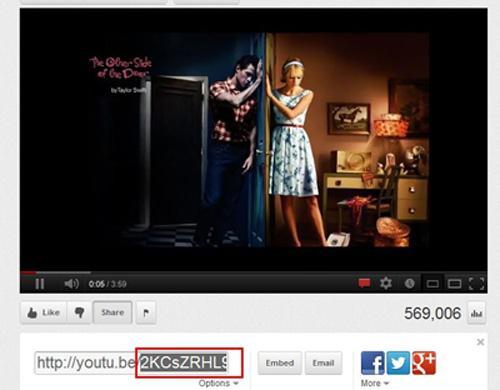
- Step3: Copy the Video ID on YouTube webpage and paste it in Video ID box and then click “Refresh” to view the YouTube video on PDF page easily;
-
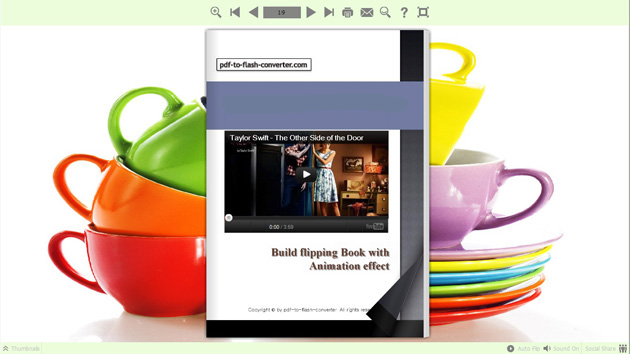
- Step4: Click "Save and Exit" to check the result after embedding YouTube video on PDF page.
Let’s show you details about embedding YouTube video on PDF Page with FlipBook Publisher.
- Related products
- Boxoft PDF to Flipbook - Flipbook software to convert your PDF into a Flash Flip Book
- Boxoft PDF to Flipbook for Mac - Flipbook maker to convert your PDF into Flipping Book on Mac OS
- Boxoft PDF to Flipbook Pro Mac - Flipbook maker to convert PDF files to flip book with page-turning and multimedia effects on Mac OS
Contact Us
If
you have any other question, please click
the link to contact us
Popular Software
Upgrade Policy - FREE!
All products are free to upgrade. Just download the latest version at the web page, your license code will be available forever!
Refund Policy
We want you to be 100% satisfied, so we offer an unconditional 30 Day Money Back Guarantee.


