Use PDF to Flip Book Creator to add Security Password to protect your flipbook
- Question
- How do I add password to improve my flipbook’s security level, and protect it from illegally using?
- Solution
You can use Boxoft PDF to Flipbook to add password to protect your flipbook.
What is Boxoft PDF to Flipbook?
Boxoft PDF to Flipbook is high security software for you to convert PDF to flash flipbook with stunning page flipping effect. It enables you many ways to brand your flipbook, and protect it from others illegally using. You can add watermark on each flash page, add own logo on flipbook and even set password for protect your flipbook.
How to add password in Boxoft PDF to Flipbook?Step1: Launch Boxoft PDF to Flipbook program, choose a flash template we offerd, and then import PDF from your computer;
Step2: Find “Security Settings” in Design Settings (Design Setting ->Flash Control Settings->Security Settings). Click the “…” icon to enter into Flash Security Config interface.
Step3: Add Single Password for your flipbook pages, there are two options for you: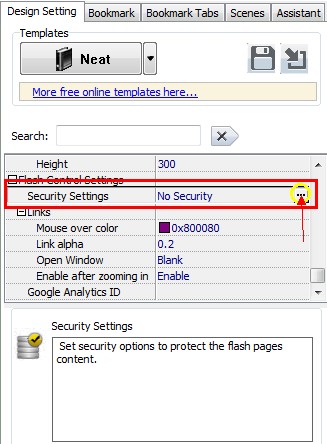
- A: Protect All Pages
- B: Exclude Front Pages: Ser a page number, all later pages can’t be viewed without correct password.
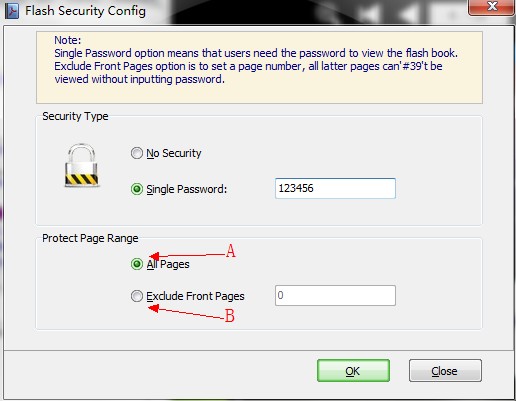
Step4: Click "ok" button, and apply change the flipbook have added password security.
- Related products
- Boxoft Flash to Video - SWF to Video Converter convert Flash to video.
- Boxoft WAV to WMA Converter (freeware) - Batch WAV to Wma Converter, Support Hot directory converting
- Boxoft MP3 to WAV Converter (freeware) - Batch MP3 to WAV Converter, Support Hot directory converting
- Boxoft PDF Stamper - Make Text and Image Stamping Watermarks on PDF
- Boxoft DjVu to Flipbook - Create funny flipping book with page-flipping effect from DjVu files


