Use PDF to Page Flip Converter to add Bookmark Manually.
- Question
- I was use Boxoft PDF to Flipbook to convert my PDF to flash flipbook, this software is powerful indeed, and it can save the original PDF’s table of content into new format flipbook. But here is my problem, my PDF file don’t have table of content, can I add it into flipbook manually by Boxoft PDF to Flipbook program?
- Solution
Of course, you can use Boxoft PDF to Flipbook to add table of content into flash flipbook manually. Boxoft PDF to Flipbook is flipping book creator software for all level users to convert Adobe PDF to flash flipbook with stunning page turning effect. You can convert your PDF to high page quality flippingbook, without any date loss, it will automatic save the original resource date from PDF file, including Text, image, link or even Table of Content.
Here are ways for you to add table of content:- Step1: Open Boxoft PDF to Flipbook, start a new project;
- Step2: Find Bookmark Panel right behind the Design setting Panel
- Step3: Add new bookmark in Bookmark Panel, you can easily add bookmark as detailed notes provided.
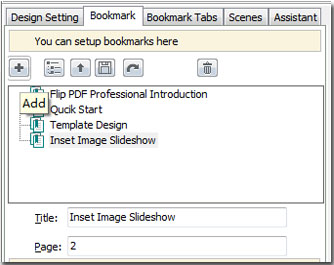
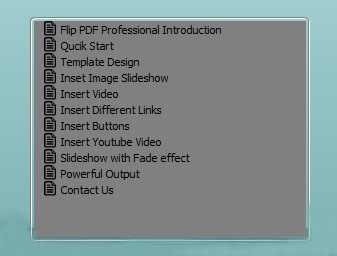
- Related products
- Boxoft PowerPoint to Flash - Convert PowerPoint to Flash, PowerPoint to Flash converter
- Boxoft PDF Page Editor - Boxoft PDF Page Editor - modify and assembly you PDF document Pages quickly
- Boxoft PDF to Flipbook Pro - Flipbook creator to convert your PDF into a Flash Flip Book with multimedia effects
- Boxoft PDF to Flipbook for iPad - Convert PDF to favoured iPad flip book with page-flipping effect
Contact Us
If
you have any other question, please click
the link to contact us
Popular Software
Upgrade Policy - FREE!
All products are free to upgrade. Just download the latest version at the web page, your license code will be available forever!
Refund Policy
We want you to be 100% satisfied, so we offer an unconditional 30 Day Money Back Guarantee.


